How to Read Kindle Books Without Kindle? [Full Guide!]
Disclosure: This post may contain affiliate links. – meaning I may get a commission if you decide to purchase through my links, at no additional cost to you.
Not every one of us wants to invest in another device to read books. Perhaps you are new to ebooks and you’re dipping your toes in it, or maybe you don’t have the budget to buy an eReader (and even if you did, as a book nerd, you’d prefer to buy a book instead of an eReader).
Either way, the question that you may have on your mind is whether you can read Kindle books from Amazon without owning the Kindle eReader?
There are multiple ways for you to read Kindle books from Amazon without a Kindle eReader. You can use the Kindle app on your iPhone or Android device. You can also read your Kindle books on Mac or PC. Amazon also allows you to read Kindle books via a browser.
In this article, I’ll show you all the different ways you can read Kindle books without actually owning a Kindle! Plus, I’ll show you step-by-step on what you need to do and how to get started with reading on these devices.
So, let’s get started!
4 Ways to Read Kindle Books Without a Kindle
If you want to read Amazon books, you don’t have to invest in a Kindle eReader to do so. Although, in my experience as a Kindle owner of several years, buying a Kindle is totally worth it!
I wrote about why Kindle is totally worth the investment in my other article. In it, I show how you can easily recover the cost of your Kindle eReader in just 4 to 6 months even as a casual reader who reads just one book in a week.
Besides, if you read more than an hour a day, it is better to use a Kindle over a phone or a tablet as a Kindle doesn’t easily cause eye strain and has a significantly lower impact on your eyes due to the low amount of blue light emitted by the Kindle reader.
Pro tip – If you plan to buy a Kindle in the future, I’d recommend purchasing this Kindle version on Amazon as you get the most value-for-money with this model!
That said, let’s take a look at other ways to read Kindle books without a Kindle reader.
Method 1 – Read Kindle Books on iPhone of Android with Kindle App
One of the easiest ways to read Kindle books when you don’t have a Kindle reader is to use your phone as it is the most easily accessible, generally speaking. Amazon provides the Kindle app for both android and iPhone.
Here’s what you need to do to use the Kindle app to read Kindle books –
Step 1 – Download the Kindle App
Go to the “Play Store” on your android device (or the “App Store” if you are using an iPhone). Search for the Kindle app, and download it to your phone.
Step 2 – Sign in to Your Kindle Account
Once you’ve downloaded the app to your phone, open the app on your phone. You will be greeted with a screen similar to the image shown above.
You will now be asked to sign into your account. Simply click on the “Start Reading” button. On the next page, enter the username and password for your Kindle account (or the Amazon account that you’ve used for Kindle books).
Hint – If you don’t have a Kindle account or don’t know how to create one, check out my other article on “How to Create and Access a Kindle Account for FREE?”
Step 3 – Download the Books and Start Reading
In the next step, simply click on the “Home” button on the bottom left corner of the app. Here, you will be able to see the books from your Kindle library.
Click on the book that you wish to read. It will get downloaded to your phone and you can then start reading it!
Method 2 – Read Kindle Books on Mac or PC
The next method allows you to read Kindle books on your Mac or PC using an application that can be installed on your computer. Kindle provides the Kindle for PC application that can be installed on your Mac or Windows PC in just a few quick steps.
Once you’ve installed the app (using the link shared above), simply login to your Kindle account using the username and password used for your Kindle account.
Kindle for PC provides you with a similar user experience to that of a Kindle device but on a computer. Your bookmarks, notes, highlights, and other elements are synced across all your devices when you read Kindle books using this application.
The Kindle for PC application allows you to even manage your Kindle account, books, and devices through the application itself. So, you get a full-fledged Kindle experience on your PC.
Method 3 – Read Kindle Books Online on a Web Browser
The biggest drawback with the Kindle for PC is that you need to install it on your computer. Unfortunately, many times this is not possible especially if you are using a work computer, PC with restrictions, or a shared computer accessible to the public.
This is where the Kindle Cloud Reader comes in handy!
To access your Kindle account using the Kindle Cloud Reader, simply visit read.amazon.com. You’ll be prompted to log in to your account. Enter the credentials of your Amazon account associated with your Kindle books. You’ll then be able to access your book library and start reading.
The Kindle Cloud Reader is specifically designed to access Kindle books using some of the most common web browsers including Chrome, Firefox, and Microsoft Edge. So, you don’t need to install any software. All you need to do is just log in and start reading!
Method 4 – Read Kindle Books Using the Chrome Extension
Another way to read Kindle books with owning the Kindle reader is using a Chrome browser using Kindle Chrome Extension.
This method is specifically helpful if you are a chromebook owner.
All you need to do is visit the Kindle extension in the Chrome Web Store. Download and install the extension in your Chrome browser. You may be prompted for the account password of your Chrome browser.
Once you’ve installed the chrome extension, open it from the extension option on the toolbar of your browser. You’ll then be prompted to enter your Kindle account credentials (your Amazon account username and password).
Once you’ve logged in to your Amazon account associated with the Kindle device, you’ll be able to see your Kindle library, open and read books, take notes, manage your account, and much more!
How to Read Kindle Books on an iPad?
You can read Kindle books on an iPad or any other tablet as well just as you would on an android phone or an iPhone!
To access your Kindle books on your iPad, you can install the Kindle app using the app store. Then, log in to your Amazon account associated with your Kindle books.
Alternatively, you can use a web browser and read books using the Kindle cloud reader on your iPad by visiting read.amazon.com.
Can You Read Kindle Books Without the Kindle App?
Generally speaking, Kindle books are designed to work only within the Amazon ecosystem. Thus, it is best to read Kindle books either with the Kindle app, Kindle for PC application, the Kindle reader, or the Kindle cloud reader.
That said, it is possible to read Kindle books even without the Kindle app or outside the Kindle ecosystem. If you previously bought several Kindle books and supposing you now own a Kobo reader instead of a Kindle ereader, you can convert the books and access them.
You will need to extract the books from your Kindle to your computer using the Calibre app. Then, convert the books into another file format like a PDF or an epub format.
However, it is important to note that this process will also remove the DRM (Digital Rights Management license) from the Kindle books which is frowned upon by Amazon. The overall process is a bit complicated and beyond the scope of this article.
I will make a note of this topic and write a full step-by-step guide on what you need to do. Once the article is published, I shall link it back in this section for your convenience.

About the Author
Akansha is a former business journalist and a seasoned communications professional. She is the founder of TheBookBuff, an avid storyteller, and a lifelong biblophile! Check out her profile page to know more about Akansha.
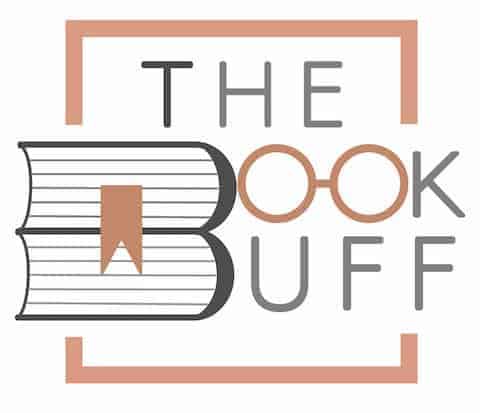
![How Long Does a Kindle Last? [A User’s Experience!]](https://thebookbuff.com/wp-content/uploads/2022/06/Kindle-300x200.webp)
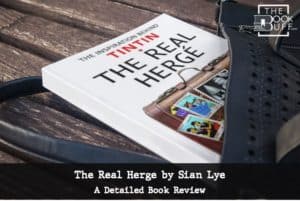
![Kindle Unlimited vs. Kindle? [Here’s the Difference!]](https://thebookbuff.com/wp-content/uploads/2021/11/Depositphotos_275763340_XL-optimized-300x200.webp)

![How Fast Should You Read a Book? [A Complete Guide!]](https://thebookbuff.com/wp-content/uploads/2021/10/relaxing-reading-book-G82P24K-optimized-300x196.webp)
![What is Loc on Kindle? [And How to Show Pages Instead!]](https://thebookbuff.com/wp-content/uploads/2022/12/Featured-Image-Loc-on-Kindle-optimized-300x200.jpg)