How to Create and Access Kindle Account? [Complete Guide!]
Disclosure: This post may contain affiliate links. – meaning I may get a commission if you decide to purchase through my links, at no additional cost to you.
Okay, so you’ve planned to finally ditch the physical books (at least temporarily) and ride the new technology wave of reading the books on your digital device! No doubt, Kindle is one of the best platforms for that. But, how do you sign up for a kindle account and access it?
You can create a Kindle account by visiting Amazon’s website or using the Kindle app. Once you’re logged in, click on the “Account” option. Then, click on the “Manage Content and Devices” option under the “Digital Content and Devices” section to access your Kindle account, library, and settings.
In this article, I’ll guide you through the signup and login process for your Kindle account. Plus, I’ll also share with you multiple ways in which you can access your Kindle account and books! (Trust me, you’re gonna wanna know this!)
It will allow you to stay connected with your books irrespective of whether you’re traveling, at work or school, or whatever the situation may be!
So, let’s get started, shall we?
How to Sign Up For a Kindle Account?
Signing up for a kindle account is actually quite easy! It is completely free to create a kindle account. You only need to pay for the books that you read. But, you also get free books to read so there is all the more reason to start!
Related Article – How to Register Your Kindle Device? [The Complete Guide!]
To create your kindle account, you will first need to create an Amazon account. If you already have an Amazon account, you can skip the steps mentioned below
Here’s what you need to do to signup for a kindle account –
- Go to Amazon.com
- Hover over the “Sign in” option (next to the search bar on the top).
- From the dropdown, click on “New Customer, Start here” under the sign-in button.
- Enter your account credentials, and click on “Continue”
Once you’ve completed the steps mentioned above, you will be able to access your kindle account. We shall get to it in a moment.
Signup for a Kindle Account on the Mobile App
You can also sign up for a kindle account using a mobile app. All you need to do is go to the play store or app store depending on whether you are using an android device or an iPhone respectively.
Then, follow the steps mentioned below.
Here’s what you need to do to signup for a kindle account using a mobile app –
- Search for “Amazon Kindle” on your App Store (for iPhone) or Play Store (for Android)
- Click on “Install” to install the app
- Open the app once it is installed
- Click on “Create a New Account”
- Enter your account credentials, and click on “Create Account”
As mentioned earlier, if you already have an amazon account, you can simply sign in to your kindle app on the phone instead of creating a new amazon account.
Is a Kindle Account the Same as an Amazon Account?
A kindle account is linked to an Amazon account. You can switch accounts on your Kindle easily, but this will also change the books associated with the account. In order to access the books that you purchase and manage device settings, you will need to sign in using the correct amazon account.
Amazon has built the Kindle ecosystem to have a long-term relationship with its customers. Furthermore, there are legalities involved in terms of licensing of books that are purchased using a particular Amazon account.
Remember – books purchased using a particular Kindle account CANNOT be transferred to another Kindle account!
It is important to choose the correct Amazon account for your Kindle device. I’ve learned it the hard way! I bought a kindle for my spouse and added my Amazon account. After a few months, we realized that the books cannot be transferred to another account!
Another thing to note is when you are buying a new Kindle device, it is usually automatically associated with the Amazon account used for purchasing the device.
So, make sure you choose the account that you intend to use with your Kindle in the long term. If needed, create a separate Amazon account that is dedicated to reading Kindle books or digital devices.
Do You Need a Kindle Device to Read Kindle Books?
You don’t need a Kindle device to read Kindle books. Apart from the Kindle device, you can read Kindle books either through the Kindle app on your phone (iPhone and Android) or tablet. You can also read Kindle books on your computer using the Kindle Cloud Reader. However, Kindle books aren’t compatible with other eReaders.
It is important to remember that Kindle books are protected with Kindle DRM (Digital Rights Management). So, while you don’t need to buy a Kindle device to read the books, make sure you don’t end up purchasing other eReaders such as Kobo to read Kindle books [Note – check out my other article on how to read Kindle books without a Kindle for a full guide!].
Whether Kobo devices are worth considering – well, it is a conversation for another article!
How to Access Your Kindle Account?
Now that you have created a new Amazon account for using it with your Kindle device or decided to use an existing one, the next thing that we need to know is how to access the account!
Also Read – How to Share Kindle Books with Family Using Kindle Family Library!
There are actually multiple ways you can access your Kindle account. Furthermore, you can access your kindle books through multiple devices! The steps for each method vary slightly depending on the device that you use.
Let’s look at all the options one by one –
How to Access Your Kindle Account on a Computer?
There are actually multiple different ways you can access your Kindle account and books using a PC or a computer. We shall discuss all the methods –
Method 1 – Using Your Amazon Account
The first method to access your account involves using your Amazon account associated with your Kindle account. Amazon doesn’t provide a dedicated login for your Kindle account. So, you will need to log in to your Amazon account to manage your account settings and books.
This first method is the most suitable if you want to make any changes to the books that you own, add devices, download books, delete books or carry out any activity associated with managing your account.
Furthermore, although you will be able to read a book using this method, it is more suited for adjusting and managing your account settings. it is recommended to follow the other methods listed below to read a book on your computer as the other methods do not provide an option to manage your account.
Here’s how to access your Kindle account through your Amazon dashboard –
Step 1 – Sign in and click on the “Account” option
Hover over the “Account & Lists” option as shown in the image above. Then, click on the “Sign in” button. Enter your Amazon account credentials associated with your Kindle account.
Then, click on the “Account & Lists” option once again. This time, click on the “Account” option.
Step 2 – Locate the “Manage Content and Devices” option
You may not see this option immediately after you sign in. If so, scroll down on the screen to locate the “Digital content and devices” section. Sometimes, you may see this on the top of the screen with a clickable link that leads you to this section.
Once you view the section, click on the “Manage content and devices” option.
Step 3 – Manage your Kindle books
Once you open the “Manage content and devices” option, you will be able to see all the Kindle books that you have purchased.
You can manage your Kindle books, Kindle library, and even the collections from this section.
Method 2 – Using Kindle for PC
The next method is using an application that can be installed on your computer. Kindle provides the Kindle for PC application that can be installed on your Mac or Windows PC.
Once you’ve installed the app (using the link shared above), simply login to your Kindle account using the username and password used for your Amazon account that you created as per the steps mentioned earlier in the article.
Kindle for PC allows you with a similar user experience to that of a Kindle device but on a computer. Your bookmarks, notes, highlights, and other elements are synced across all your devices when you read Kindle books using this application.
The Kindle for PC application allows you to even manage your Kindle account, books, and devices through the application itself. So, you get a full-fledged Kindle experience on your PC.
Method 3 – Using Kindle Cloud Reader
Another method of accessing your Kindle account is using the Kindle Cloud Reader. You may wonder why you need a cloud reader when you can use the Kindle for PC.
Well, the biggest drawback with the Kindle for PC is that you need to install it on your computer. Unfortunately, many times this is not possible especially if you are using a work computer, PC with restrictions, or a shared computer accessible to the public.
This is where the Kindle Cloud Reader comes in handy!
To access your Kindle account using the Kindle Cloud Reader, simply visit read.amazon.com. You’ll be prompted to log in to your account. Enter the credentials of your Amazon account associated with your Kindle books. You’ll then be able to access your book library and start reading.
The Kindle Cloud Reader is specifically designed to access Kindle books using some of the most common web browsers including Chrome, Firefox, and Microsoft Edge. So, you don’t need to install any software. All you need to do is just log in and start reading!
For a full guide, check out our other article on Kindle Cloud Reader that walks you through all the steps of accessing and reading your Kindle books using the cloud reader.
Method 4 – Using a Chrome Extension
If you use a Chrome browser, then another method to access your Kindle account and read Kindle books on your computer is using Kindle Chrome Extension.
All you need to do is visit the Kindle extension in the Chrome Web Store. Download and install the extension in your Chrome browser. You may be prompted for the account password of your Chrome browser.
Once you’ve installed the chrome extension, open it from the extension option on the toolbar of your browser. You’ll then be prompted to enter your Kindle account credentials (your Amazon account username and password).
Must Read – How to Transfer Books to Your New Kindle Device? [Complete Guide!]
Once you’ve logged in to your Amazon account associated with the Kindle device, you’ll be able to see your Kindle library, open and read books, take notes, manage your account, and much more!
How to Access Kindle Account on Your Phone?
If you are using a Kindle device, another convenient way to access your Kindle account is using your mobile device.
There are actually a couple of different ways you can access your books on your mobile device.
Method 1 – Using the Kindle Mobile App
The first method requires you to install the Kindle app on your mobile device. You can install the Kindle app both on Android as well as Apple devices.
Once you install the app on your mobile device as per the instructions mentioned in the article above, log in to your Amazon account associated with your Kindle books. Then, simply click on the “Start Reading” button to start reading!
Using the Kindle app provides you with additional features and settings including managing your Kindle books. It also provides you with interesting reading statistics from under the settings section.
Method 2 – Using the Kindle Cloud Reader on Mobile
Another method to access your Kindle books on your mobile devices is by using the Kindle Cloud Reader. Kindle cloud reader provides a no-fuss solution to read your Kindle books.
To access your Kindle books library on your mobile phone using the Kindle cloud reader, first, open a compatible web browser. Then, head over to read.amazon.com. Sign in to your Amazon account associated with your Kindle books. Then, select a book to read and start reading!
The Kindle cloud reader provides options that will primarily only help you read a book (instead of managing your Kindle account).
How to Access Kindle Account on Your iPad?
Accessing your Kindle account on an iPad works just the same way as it works on an iPhone.
To access your Kindle books on your iPad, you can install the Kindle app using the app store. Then, log in to your Amazon account associated with your Kindle books. Alternatively, you can use a web browser and read books using the Kindle cloud reader on your iPad by visiting read.amazon.com.
How to Access Kindle Account on Your Kindle Device?
To access your kindle books on your kindle device, first, make sure that you are connected to the internet (using WiFi). Then, click on the “Accounts” button on the top part of the device. Log in to your Amazon account associated with the Kindle books, and you will be able to access the kindle books.
The good thing about a Kindle device is that it is designed to help you keep reading books more effectively. Thus, it doesn’t really have any distractions and the “Home” screen of the device is your Kindle library!
If you’ve bought a new Kindle device, all you need to do is run through the setup process, insert your Amazon credentials associated with your Kindle account, and the Kindle books available in your library will automatically sync to your device.
If you face any issues when registering your device, check out my guide on “unable to register Kindle device“.
Make sure that you are connected to the internet before you try to access the Kindle books in your library.
How to Manage Your Kindle Devices?
The only way to truly manage your Kindle devices (if you have more than one) is to access your Kindle account by logging into your Amazon account using a computer (as described in method 1 mentioned above)
Pro-Tip: Save Money on Kindle Books by Changing Your Kindle Store Country!
There are a lot of functionalities provided in order to manage your Kindle account. I shall be covering this topic in complete detail in another article where I will help you understand how to add or remove Kindle devices, how to manage your Kindle library, and much more! Once I write the article, I’ll leave a link here so that you can check it out!
How to Access Your Kindle Account Email Address?
To view your Kindle email address, log in to your Amazon account associated with your Kindle device. Then, click on the “Account” option and open the “Manage Devices” option under “Digital Content and Devices”. Click on “Devices” on the top bar and select your Kindle device to view the email address.
Before you decide to skip reading this section, you should know that your knowing your Kindle account email address is extremely useful when you want to send digital PDF books to your Kindle!
So, make sure that you are at least aware of this process. If you haven’t completely understood the process described above, I’ve documented the full process in a step-by-step manner with pictures in another article. Check out the other article on how to access your Kindle email address for further details.
Credit to Kwame Anim on Unsplash for the featured image of this article!

About the Author
Akansha is a former business journalist and a seasoned communications professional. She is the founder of TheBookBuff, an avid storyteller, and a lifelong biblophile! Check out her profile page to know more about Akansha.
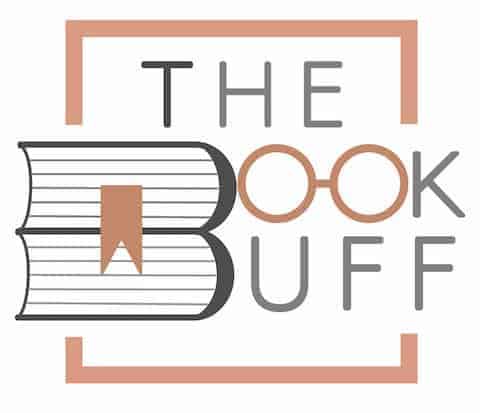
![What is Loc on Kindle? [And How to Show Pages Instead!]](https://thebookbuff.com/wp-content/uploads/2022/12/Featured-Image-Loc-on-Kindle-optimized-300x200.jpg)
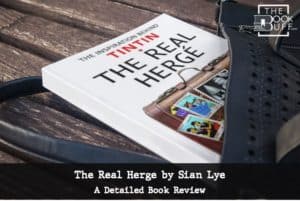
![Get Kindle Unlimited Yearly Subscription [Here’s How!]](https://thebookbuff.com/wp-content/uploads/2021/11/pexels-perfecto-capucine-1329571-300x200.webp)
![How to Deregister Kindle Device? [Step-by-Step Guide!]](https://thebookbuff.com/wp-content/uploads/2021/11/Depositphotos_275763340_XL-optimized-300x200.webp)
![How to Register a Kindle Device? [The Complete Guide!]](https://thebookbuff.com/wp-content/uploads/2021/11/pexels-alisson-lucena-9268223-optimized-300x200.jpeg)
![8 Reasons Why Kindle is Not Charging [With Solutions!]](https://thebookbuff.com/wp-content/uploads/2022/04/Depositphotos_69435491_XL-300x200.webp)