How to Cancel Kindle Unlimited? [Full Guide With Images!]
Disclosure: This post may contain affiliate links. – meaning I may get a commission if you decide to purchase through my links, at no additional cost to you.
Only some people who sign up for a Kindle Unlimited subscription actually continue it! Whether you just wanted to give Kindle Unlimited a try, or perhaps you didn’t like the selection of books you get with the service, there will be a point where you will need to know how to cancel the Kindle Unlimited subscription.
To cancel your Kindle Unlimited subscription, open the Amazon website on a browser and log into your account. Hover over your name next to the search bar, and from the dropdown, click on “Kindle Unlimited”. Next, click on “Cancel Kindle Unlimited Membership”. Finally, click on “Continue to cancel”.
In this article, I’ll walk you through the complete process of canceling the Kindle Unlimited service in a detailed step-by-step manner (with pictures), regardless of whether you are using a computer or if you want to cancel your Kindle subscription via the app.
So, let’s get started!
Quick Tip! Check out this special deal on Amazon that offers 3-months of Kindle Unlimited for FREE with this Kindle model! You can also try Kindle Unlimited for 30 days for FREE (no strings attached!)
How to Cancel Your Kindle Unlimited Subscription?
There are mainly two ways in which you can cancel your Kindle Unlimited subscription. You can either use a PC or a laptop to log in to your Amazon account and cancel the Kindle subscription. Alternatively, you can cancel the service using the app on the phone.
I’ll cover both the process in-depth in the sections below –
Cancel Kindle Unlimited Subscription on a Computer
There are a couple of different ways you can access the “Manage Your Kindle Unlimited Membership” page. The easiest would be to click on the link that I just shared! 🙂
You can either click on the “Membership and Subscriptions” settings, or you can click on the “Kindle Unlimited” option visible under your “Accounts” menu.
Let’s take a look at what you need to do!
Step 1 – Open the “Membership & Subscriptions” Option on Amazon
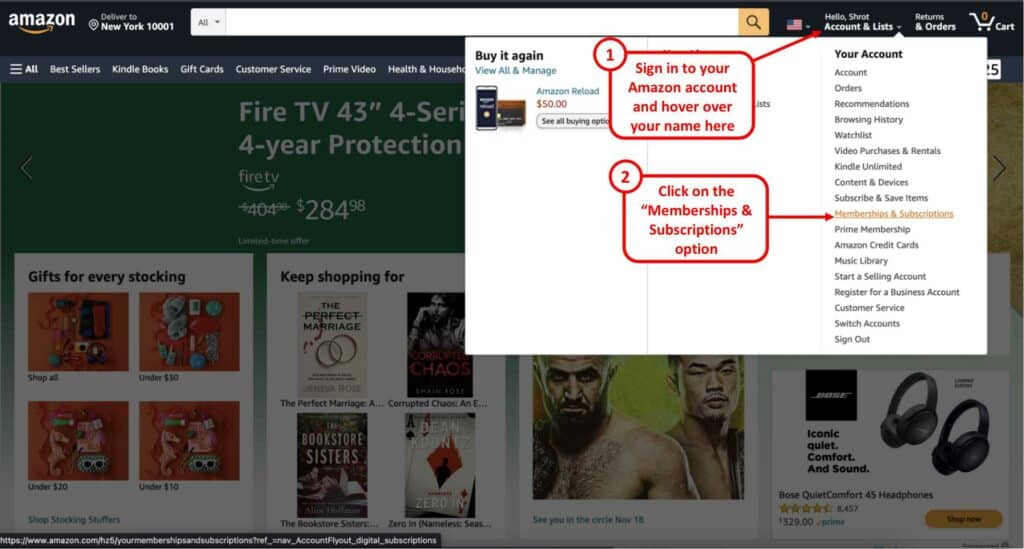
The first step is to log in to your Amazon account. Then, hover over your name next to the search bar. A dropdown with various options will appear.
Click on the “Membership & Subscription” option from the dropdown. Alternatively, you can also click on the “Kindle Unlimited” option from this dropdown.
Step 2 – Open the “Kindle Unlimited Settings” Page
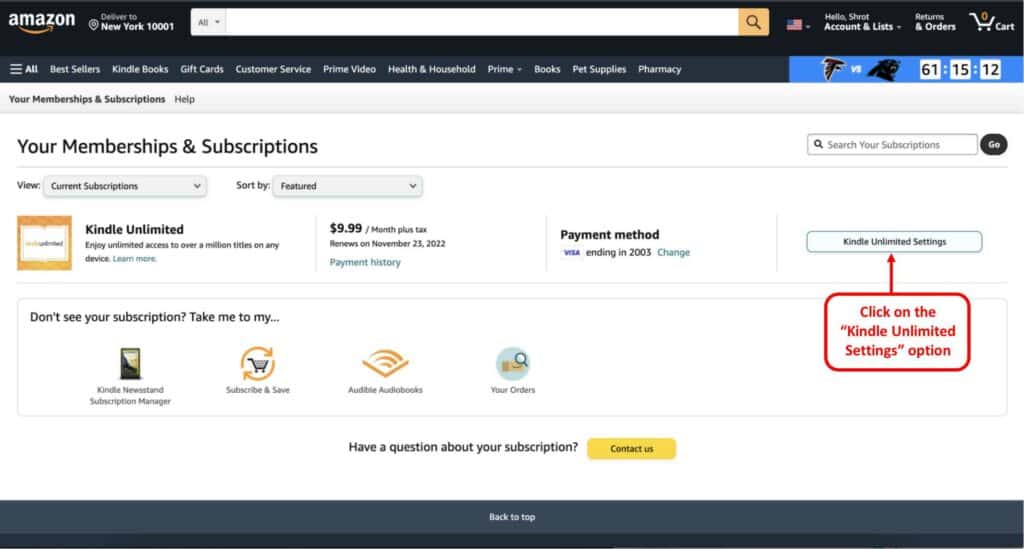
In the next step, if you have multiple active subscriptions on Amazon, scroll down the page and locate the Kindle Unlimited subscription. Then, click on the “Kindle Unlimited Settings” button.
You will not see this option if you click the “Kindle Unlimited” button in step 1. Instead, you will directly see the details shown in step 3.
Step 3 – Click on the “Cancel Kindle Unlimited Membership” Option
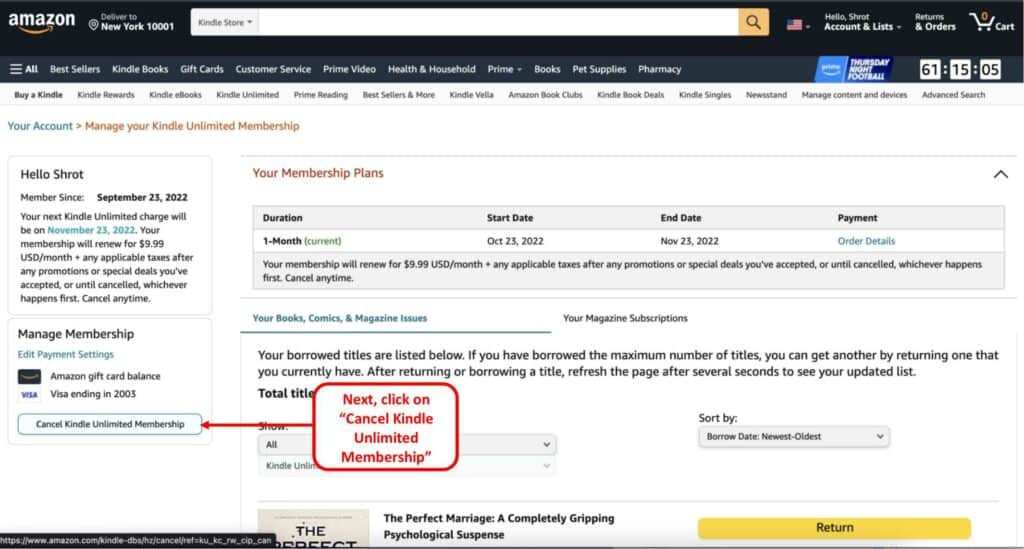
Next, click on the “Cancel Kindle Unlimited Membership” option on the left part of the screen to begin the process of canceling your Kindle Unlimited service.
Step 4 – Cancel the Subscription
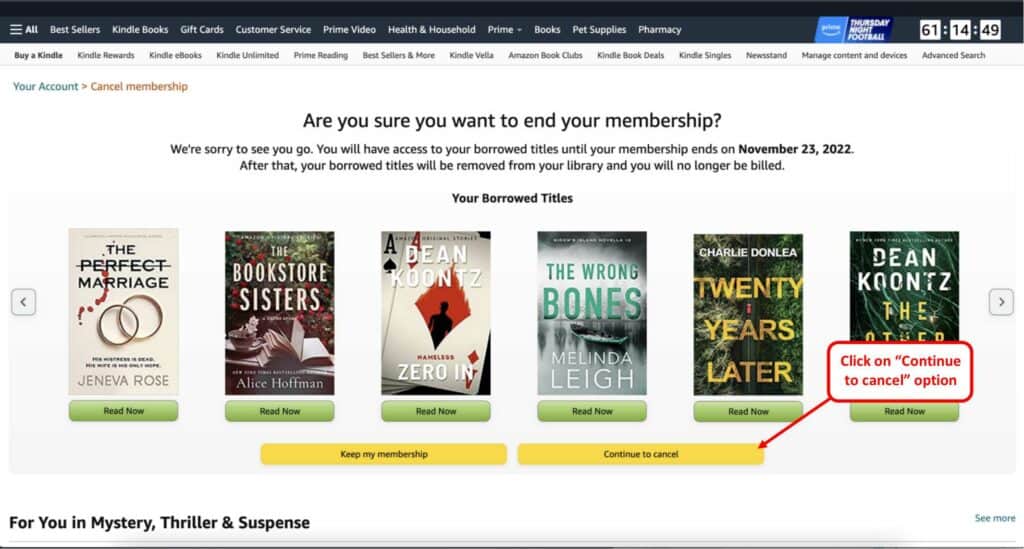
In the final step, simply click on the “Continue to cancel” button on the page (as shown in the image above).
Cancel Kindle Unlimited Subscription on a Phone
The process to cancel your Kindle Unlimited membership using your phone works slightly differently. It used to be that you could cancel the Kindle Unlimited service using the Kindle app itself. However, this is now not possible.
Instead, you can use the Amazon app to manage and cancel your Kindle Unlimited subscription service. Alternatively, you can also use the browser on your phone in the “Desktop Mode”, and follow the steps highlighted in the previous section to cancel your membership on the phone!
If you are using the app to cancel your subscription, the process is not quite straightforward as you would like it to be (I guess it is designed in such a manner!).
Nevertheless, here’s what you need to do in order to cancel your Kindle Unlimited membership using the phone –
Step 1 – Open the “Profile” tab on the Amazon App
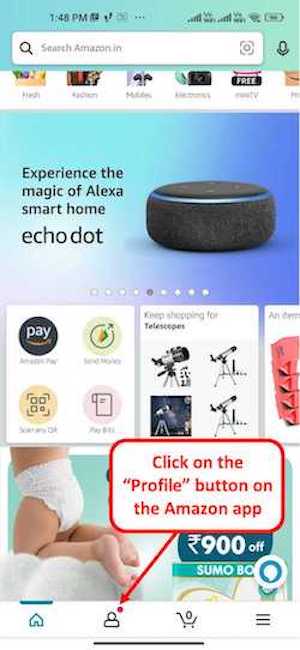
The first step is to open the Amazon app on your phone (the one that you use to place order on Amazon).
Next, click on the “person icon” on the bottom part of the app. This shall open the “Profile” section on your app.
Step 2 – Open the “Your Account” Section
Scroll down and look for the “Your Account” section. Then, ensure to click on the “See all” option to see all the available options in the “Your account” page.
Step 3 – Click on the “Memberships & Subscriptions” Option
On the accounts page, scroll down to look for the “Account Settings” section, and click on the “Membership & Subscriptions” option.
Step 4 – Open the “Kindle Unlimited Settings” Option
On the memberships and subscriptions page, you will see all the active subscriptions that you have with Amazon.
If you have multiple active subscriptions, scroll through the page and look for the “Kindle Unlimited Subscription”. Then, click on the “Kindle Unlimited Settings” button.
Step 5 – Click on the “Cancel Kindle Unlimited” Option
On the next screen that shows up, click on the “Cancel Kindle Unlimited” option under the “Manage Subscriptions” section in order to begin the cancellation process.
Step 6 – Cancel the Subscription
In the final step, Amazon will try and prompt you to retain your membership. However, if you want to cancel your subscription, click on the “Cancel Membership” option.
Can You Cancel Your Kindle Unlimited Subscription at Any Time?
You might think once you sign up for the subscription, it might be difficult for the user to cancel or get out of the service as per their wish. However, that is not the case.
You can cancel your Kindle Unlimited subscription at any point in time as per your desire. You can even cancel the membership in the middle of the subscription period. In such a scenario, you will be able to access your Kindle Unlimited subscription until the final day of the subscription period. Post that, the service will not be billed again.
A note of caution for all readers is that if you have signed up for the Kindle Unlimited free trial, make sure to cancel the subscription anytime before the free trial period ends in order to avoid getting billed for the first month.
Do You Get a Refund if You Cancel Kindle Unlimited?
You do not get a refund from Amazon if you cancel the Kindle Unlimited subscription. If the subscription is canceled before the renewal date, you will still be allowed access until the end of the subscription period. Post that, you won’t be billed, and your membership will be canceled.
What Happens to Your Books If You Cancel Kindle Unlimited?
You won’t be able to access the Kindle Unlimited books present on your device once you cancel the Kindle Unlimited subscription. Although the books will still be visible, however, when you try to open them, an error prompt will appear, notifying you to activate the Kindle Unlimited subscription.
That said, Amazon will retain the notes and highlights associated with each book, and the next time you activate the subscription, you will be able to access the book along with the notes, highlights, and bookmarks.
Some users have reported that you can still access the Kindle Unlimited books on your device if you download the books to your Kindle, put your Kindle in airplane mode first, and then cancel the subscription using your computer while keeping your Kindle disconnected from the internet.
I haven’t been able to verify this claim.

About the Author
Akansha is a former business journalist and a seasoned communications professional. She is the founder of TheBookBuff, an avid storyteller, and a lifelong biblophile! Check out her profile page to know more about Akansha.
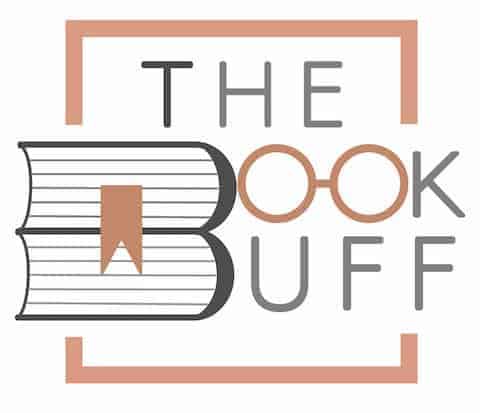
![How to Find Your Kindle Serial Number? [The EASY Way!]](https://thebookbuff.com/wp-content/uploads/2021/11/female-warehouse-worker-scanning-barcode-on-shippi-2021-09-02-07-22-45-utc-optimized-300x200.webp)

![What Charger Does Kindle Use? [Full List Version-Wise!]](https://thebookbuff.com/wp-content/uploads/2022/04/Depositphotos_442067778_XL-copy-300x200.webp)
![How to Transfer Books from Kindle to Computer? [And Back!]](https://thebookbuff.com/wp-content/uploads/2021/11/pexels-adrienne-andersen-2237795-300x200.webp)
![How to Return Kindle Unlimited Books? [Full Tutorial!]](https://thebookbuff.com/wp-content/uploads/2022/11/kindle-g16b2c0263_1920-300x200.jpeg)
![How Long Does a Kindle Last? [A User’s Experience!]](https://thebookbuff.com/wp-content/uploads/2022/06/Kindle-300x200.webp)