How to Return Kindle Unlimited Books? [Full Tutorial!]
Disclosure: This post may contain affiliate links. – meaning I may get a commission if you decide to purchase through my links, at no additional cost to you.
As a Kindle Unlimited member, you are only allowed to read 20 titles at a time. While there is no reason to complain about that number, the truth is that you will need to return the books you have read before you can borrow more titles! But, how do you return Kindle Unlimited books?
To return a Kindle Unlimited book, open the “Content & Devices” setting in your account. Then, select the “Kindle Unlimited” option from the “Content” tab. Next, scroll down and locate the book you wish to return, and click on the “Return the book” option.
In this article, we shall understand the process step-by-step so that you can return your Kindle Unlimited eligible books and borrow some more new ones! So, without further adieu, let’s get started!
Quick Tip! Check out this special deal on Amazon that offers 3-months of Kindle Unlimited for FREE with this Kindle model! You can also try Kindle Unlimited for 30 days for FREE (no strings attached!)
Why Do You Need to Return Kindle Unlimited Books?
The thought of accessing over 2 million books with Kindle Unlimited is very tempting. Due to the manner in which Kindle Unlimited is marketed, it is easy to believe that Kindle Unlimited books are yours to keep. However, that is hardly the case!
Unlike the Kindle ebooks on Amazon (which you pay to purchase and keep), the Kindle Unlimited books work akin to a library. You borrow the books that you want to read, and once you are done reading, return them and take more books to read!
However, you don’t necessarily have to return the Kindle Unlimited books. You are allowed to download 20 Kindle Unlimited book titles at any point in time. This means you can choose never to return up to 19 books of your choice and continue to hold on to them (as long as your subscription is active).
Instead, you can rotate one book from your library to avoid hitting the 20 title mark. You can download the book, read it, return it, download another book, and repeat the process!
How to Return Kindle Unlimited Books?
There are multiple ways to return your Kindle Unlimited book back to the library. Depending on the type of device you are using (Kindle, App on Android or iOS, or your Computer), the process can vary slightly.
In the following sections, we shall take a look at the step-by-step process to return a book on Kindle Unlimited for each of the devices individually. So, let’s begin!
Returning Kindle Unlimited Books On Your Computer
Returning Kindle Unlimited books using your computer is quite easy (even though it may not seem to be the case at first). You will need to access your Kindle library first through the “Content & Device” settings of your account.
Here’s what you need to do –
Step 1 – Open the “Content & Device” Settings
Open the Amazon marketplace on your browser. Make sure to login to your account. Then, hover over your name next to the search bar, and click on the “Content & Devices” option from the dropdown that appears.
This will lead you to page that will help you manage your content and devices options.
Step 2 – Click on “Kindle Unlimited”
From the “Content & Devices” page, make sure to click on the “Content” tab on the top (this should open up by default). Then, from the options visible, click on the “Kindle Unlimited” button.
Step 3 – Locate the Kindle Unlimited Title You Wish to Return
Next, you will be able to see all the titles that you have signed up for using Kindle Unlimited. From the options visible, scroll through the page to locate the book that you wish to return.
Once you locate the book, on the right part of the screen, click on the “Return the book” option (as shown in the image above).
Step 4 – Click on “Return this book”
You will see a pop-up appear on your screen asking you to confirm whether you wish to return the selected book. Click on the “Return this book” option.
Do note that audio narrations and the ebook are visible independently in your Kindle library. You can choose to return the audible version and retain the ebook (for reading). However, if you return the ebook first, the audible version of the book will also be returned automatically.
Returning Kindle Unlimited Books on Your Kindle eReader
The process is even simpler if you want to return the Kindle Unlimited books if you use the Kindle eReader!
Here’s how to return the Kindle Unlimited books on a Kindle –
Step 1 – Locate the Book and Click on the “3 Dots”
Open the “Library” on your Kindle. Then, scroll through your library to locate the book that you wish to return. Next, click on the “3 dots” at the bottom on the book cover.
Step 2 – Select the “Return to Kindle Unlimited” Option
From the options that appear, scroll through and locate the “Return to Kindle Unlimited” option and select it.
Step 3 – Select the “Return” Option
A pop-up window will appear asking you to confirm if you wish to return the title to Kindle Unlimited. Simply click on the “Return” option on the pop-up.
This will return the book to Kindle Unlimited.
Returning Kindle Unlimited Books on Android, iOS, or Kindle App
You can just as easily return a Kindle Unlimited book from your collection using your phone, be it an Android or an iOS device!
Here are the steps that you need to take in order to return the Kindle Unlimited book from the Kindle app –
Step 1 – Long Press on the Book
The first step after opening the Kindle app on your smartphone is to locate the book in your Kindle library. Then, long press on the book.
A pop-up menu with a few options will appear. Simply click on the “Return Book” option.
Step 2 – Click on the “Return” Option
On the next screen, you will see a pop-up appear asking you to confirm whether you wish to return the book from your Kindle Unlimited library. Click on the “Return” option, and the book will be removed!
Returning Kindle Unlimited Books on Kindle Fire HD
The Kindle Fire HD works similarly to an android tab in that it uses the Kindle app to access the Kindle books. The process of removing or returning the Kindle Unlimited books on the Kindle Fire HD is similar to that on Android (as described in the previous section).
What Happens to the Notes Once the Kindle Unlimited Book is Returned?
You might think there is no harm in returning a Kindle Unlimited book. However, what if you have taken notes and created bookmarks in the book? You may be wondering what happens to those once you return the books.
Your bookmarks, notes, and highlights are saved by Amazon even if you return a Kindle Unlimited book. If you download the book again in the future, the notes and highlights will be applied to the book automatically!
Unable to Return Kindle Unlimited Books?
Sometimes, you may not see the option to return the Kindle Unlimited books! This error is primarily known to occur on a Kindle eReader! This can be really frustrating, especially when you can not wait to get your hands on the latest book that you wish to read!
There are a few reasons why you may not be able to return the Kindle Unlimited books –
1. Kindle is in Airplane Mode
It is possible that your device is in airplane mode. For Kindle to return the Kindle Unlimited books, it needs to connect to the cloud and your library. If your device is in airplane mode, your Kindle will not be able to communicate, and sometimes you may not see this option!
To fix this issue, turn off the airplane mode on your Kindle. Click on the “3 dots” next to the “Kindle search bar” on the top of your device. From the options that appear, click on “Settings”. Next, click on the “Wireless” option, and from the next screen, toggle the switch to turn off the airplane mode.
You can also turn off airplane mode from the notification panel on the top. Simply click on the top part of your Kindle screen. A notification panel appears. Click on the “Airplane” icon to ensure it is in the “Off” mode.
2. Kindle is Not Connected to the Internet
Another reason why this may happen is that your device is not connected to the internet. It is possible that the airplane mode is turned off, but the Kindle is simply refusing to connect to your home wifi network.
This can happen perhaps due to a recent change in password, device IP address conflict, or due to some other technical error.
The easiest way to fix this issue is to go back to the “Wireless” settings option on the settings page and reconnect the device to your home wifi. If the problem persists, start by turning off and turning on your wireless router. Then, restart your Kindle to fix the issue.
3. Kindle Needs to be Updated
It is also possible that you are using an outdated version of your Kindle software. If that is the case, you will need to update the firmware on your Kindle in order to resolve this issue.

About the Author
Akansha is a former business journalist and a seasoned communications professional. She is the founder of TheBookBuff, an avid storyteller, and a lifelong biblophile! Check out her profile page to know more about Akansha.
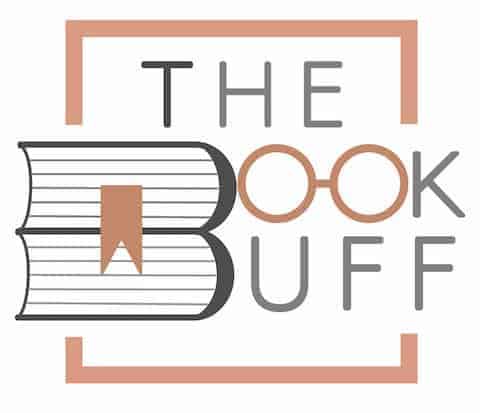
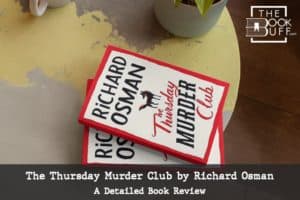
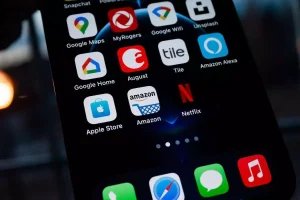

![Does Kindle Work Without Wi-Fi? [Here’s Everything to Know!]](https://thebookbuff.com/wp-content/uploads/2022/06/Free-Wifi-300x200.webp)
![What is the Best Position to Read a Book? [Helpful Guide!]](https://thebookbuff.com/wp-content/uploads/2021/08/Image-of-Woman-reading-in-bed-wondering-optimized-300x200.jpeg)
![Does Reading Burn Calories? [Can It Help Lose Weight!]](https://thebookbuff.com/wp-content/uploads/2021/11/reading-woman-2021-08-27-09-36-38-utc-300x200.webp)