Can You Delete Kindle Unlimited History? Here’s What to Know!
Disclosure: This post may contain affiliate links. – meaning I may get a commission if you decide to purchase through my links, at no additional cost to you.
There are moments when you perhaps succumbed to your guilty pleasures or possibly accidentally downloaded a Kindle Unlimited book that you are embarrassed about or doesn’t accurately represent the type of reader you are. The truth is, you will want to get rid of any shred of such a book from your purchase history!
But can you delete books from your Kindle Unlimited history?
You cannot delete Kindle Unlimited books from your history. Kindle Unlimited books, once added to the reading library, will remain in your history till you have an active subscription. You can, however, return the books to make them disappear from your device library.
In this article, I will help you understand what you can do to prevent your spouse, partner, or friend from seeing books in your Kindle library that you’re embarrassed about.
So, let’s get started!
Quick Tip! Check out this special deal on Amazon that offers 3-months of Kindle Unlimited for FREE with this Kindle model! You can also try Kindle Unlimited for 30 days for FREE (no strings attached!)
How to Access Kindle Unlimited Book History?
Amazon keeps a record of the books you’ve purchased or added to your reading library. This not only allows the user to access the book and start reading but also helps Amazon understand the type of books you like to read and recommend future titles accordingly.
There are multiple ways of accessing your Kindle Unlimited book history. In this section, I’ll share with you how to access Kindle Unlimited history through the Amazon website, as this is the easiest method and gives you the most control over your content.
Here’s what you need to do to access your Kindle Unlimited history –
Step 1 – Open the “Content & Devices” Option
The first step to accessing your Kindle Unlimited history is to visit the Amazon website and log into your account.
Once logged in, hover over your name next to the search bar on the top. A dropdown will appear with multiple options about your account. Click on the “Content & Devices” option from the dropdown.
Step 2 – Open the Kindle Unlimited Content
On the content and devices page, first, make sure to click on the “Content” tab on the top menu. Then, under the digital content section, click on the “Kindle Unlimited” option.
Step 3 – Access the Kindle Unlimited History
You should now be able to access the Kindle Unlimited history. This page will show you all the books you have added to your reading library.
You can also take additional action from this page. For instance, you can transfer books to your Kindle, mark the book as read or unread, add a book to a library or a collection, and much more!
How to Delete Kindle Unlimited Book History?
It used to be previously that you could delete books from Kindle Unlimited history. However, currently, Amazon doesn’t allow you to delete books from your Kindle Unlimited history.
So, how do you then remove the books from your Kindle Unlimited history such that the books don’t show up on your device?
Although you can’t delete books from the Kindle Unlimited history, you can return the book to Kindle Unlimited. This will delete all versions of the book from your library, and the book won’t appear on any of your ebook reading devices.
I have written a detailed article on how to return a Kindle Unlimited book. Make sure you check out that article for all the details and tips.
But here are the brief steps that you need to follow –
Returning a Kindle Unlimited Book
You can easily return a Kindle book in the following two steps mentioned below –
Step 1 – Open the Content & Device Settings for Kindle Unlimited
As we did before, the first step is to open the “Content & Devices” settings from your “Accounts” section once you log into the Amazon site (as shown in the image above).
On the page that opens up, click on the “Kindle Unlimited” option. This will lead you to the “Kindle Unlimited History” page.
Step 2 – Return the Book
From this page, where you can see all your books, select the book that you wish to return and click on the “Return this book” option.
You will see a pop-up notification asking you to confirm if you are sure to return the book. Again, click on “Return this book” to complete the process.
Once a book is returned, it will disappear from your Kindle Unlimited library. You will not be able to see it on your device, either. However, the returned books remain in a different section of your Kindle Unlimited history. They don’t get deleted completely! (more on that later)
Deleting a Kindle Book From Your History
Although Kindle Unlimited books can’t be deleted, however, you can choose to delete other books from your purchase history. As you may notice, there is a delete option that allows you to delete books from your Kindle history page.
Here’s what you need to do –
Step 1 – Select the Book to Delete
Once you open the content and devices section of your account on Amazon, select the book that you wish to delete from your history. Then, click on the “Delete” option (as shown in the image above)
Step 2 – Delete the Book
A pop-up will appear asking you to confirm if you want to delete the book. Simply click on the “Yes, delete permanently” option.
Note that this option is not available if you try to delete a Kindle Unlimited book, and it only works for a standard Kindle ebook. Furthermore, once you delete the book, you will not be able to access it anymore, and you will need to purchase it once again in case you wish to read it again.
Can You Delete Returned Books from Kindle Unlimited HIstory?
As I mentioned previously in the article, once you return a Kindle Unlimited book, although it disappears from the device, the book doesn’t completely get deleted. It actually moves from your library to another list called the “Returned” list.
Unfortunately, Amazon doesn’t allow you to delete the Kindle Unlimited books that have been returned. The books that have been returned won’t be visible on your device. However, you can access this list by selecting “Returned” instead of “All” on the Kindle Unlimited history section.
Here’s how to access the list of Kindle Unlimited books that have been returned –
The first step is to click on the “All” option. You will see a dropdown with more options appear. Click on the “Returned” option. This will show the list of Kindle Unlimited books that have been returned.
The good part is that unless someone knows the username and password of your Amazon account, they won’t be able to access this list of returned books.
Does the List of Returned Books Get Deleted Once You Cancel the Subscription?
Unfortunately, the list of Kindle Unlimited books that have been returned does not get deleted even once you cancel the subscription. You won’t be able to access the Kindle Unlimited books when your subscription is inactive.
However, you can still access the list of books even if your Kindle Unlimited subscription is canceled!

About the Author
Akansha is a former business journalist and a seasoned communications professional. She is the founder of TheBookBuff, an avid storyteller, and a lifelong biblophile! Check out her profile page to know more about Akansha.
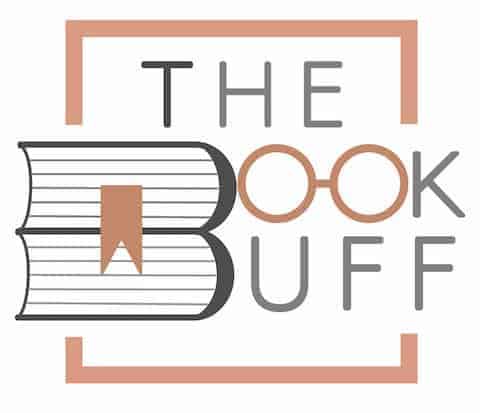
![How Much Do Kindle Books Cost? [With Data Proof!]](https://thebookbuff.com/wp-content/uploads/2021/11/james-tarbotton-gm18kqu9TxQ-unsplash-optimized-300x199.webp)
![Does Reading Burn Calories? [Can It Help Lose Weight!]](https://thebookbuff.com/wp-content/uploads/2021/11/reading-woman-2021-08-27-09-36-38-utc-300x200.webp)
![Can Kindle Battery be Replaced? – Here’s How! [Full Guide]](https://thebookbuff.com/wp-content/uploads/2022/04/pexels-dan-cristian-pădureț-1476321-300x200.webp)


![Get Kindle Unlimited Yearly Subscription [Here’s How!]](https://thebookbuff.com/wp-content/uploads/2021/11/pexels-perfecto-capucine-1329571-300x200.webp)