Unable to Register Kindle? Here’s How to Troubleshoot It!
Disclosure: This post may contain affiliate links. – meaning I may get a commission if you decide to purchase through my links, at no additional cost to you.
So you bought a new Kindle and you are ready to start reading! One of the first things that you may want to do is register your Kindle to your Amazon account, and sync your device with your library. This will allow you to access all your Kindle books.
But, sometimes, that is easier said than done. No technology is fool-proof and chances are some of you may not be able to register a Kindle to your account! (as much as I hope that is not the case!)
If you are unable to register your Kindle device, chances are you’ve entered an incorrect password. Also, check if the time of your device matches the actual time of your location. Make sure the device has access to the internet and the device is running the latest version of the software.
While these are just some of the possible solutions, in this article, I’ll go through some of the most common issues that may be responsible for the error occurring in registering your Kindle device. These issues are applicable to both; a new device as well as an old device that you are now trying to register to a different account!
So, let’s get started!
A Quick Note – If you need to buy a new Kindle, I’d recommend this Kindle version on Amazon as you get the most value-for-money with this model!
How to Register a Kindle?
Before we start troubleshooting the process, it is important to make sure that you’ve done the steps correctly.
I’ve written a detailed step-by-step guide on how to register a Kindle. Make sure you read through the article and follow the steps as mentioned.
If you’ve completed the process correctly, and you’re still facing the registration issues, then we can start troubleshooting.
Common Reasons for Being Unable to Register Kindle
So, let me walk you through some of the steps to try and troubleshoot the issue at hand. Here are some of the reasons why you may not be able to register your Kindle device –
1. Check Your WiFi
This may seem obvious at first, but sometimes even though the Kindle says it is connected to the WiFi, it may not be connected to the internet.
There is a possibility that you may have inadvertently turned on the airplane mode. So, make sure that is disabled by opening the notification section from the top (or the “Menu” buttons on the top-right) and disabling the airplane mode.
Also Read – How to Transfer Books from Your Kindle to a Computer?
I’d also recommend connecting to a different WiFi connection to see if the registration works (perhaps use a hotspot from your phone or your friend’s home WiFi).
It might be possible that the current connection may be either slow, or not have internet connectivity, or maybe having an IP address conflict with some other device on the same network.
You may also want to try restarting your WiFi router to see if things change.
2. Incorrect Device Time
As per Amazon, one of the most common reasons for the failure to register a Kindle is an incorrect time on your device. This reason is also deceptively easy to miss!
If the time zone on your device doesn’t match the actual time zone of your location, or if there is a discrepancy in the time on your device to that of the actual time, your device will not get registered!
To fix the time on your Kindle device, open the “Settings” on your device. Then, click on “Device Info”, and tap on the “Device Time” option. Enter the correct time and tap “OK”.
Once you’ve done this, try to register your device once again. It is highly likely that your device will get registered this time around if this was the issue preventing it from registering.
3. Check Account Password
One of the other most common reasons for not being able to register your Kindle device is an incorrect password.
If you have multiple Amazon accounts, chances are you have used the email ID of one account and the password of another! (Don’t worry, it happens all the time!)
Also, remember that your password is case-sensitive. Meaning the password “ABCD” is different from “abcd”. Check for all the letters of your actual password and make sure you are typing them exactly as they are. Look out for “zero” instead of the letter “O” and the like.
To verify that you are using the correct account details, try logging into your Amazon account on a web browser or the Kindle app on your mobile phone. If you are able to successfully log in, then you can eliminate this reason and continue to check some of the other factors that may be involved.
4. Outdated Firmware
Another reason why you may not be able to register your Kindle device to your account is that the software of your Kindle device may not be up to date.
This error is less likely to occur on new devices as they are usually updated before dispatching it to a customer.
That said, you may want to make sure that you update the software of your Kindle device before you try to register your device again.
Here’s the easy method to update the software on your Kindle device –
- Open the “Notification Section” from the top and click on “Settings”
- Tap on the “Advanced Options”.
- Click on the “Update Your Kindle” option.
This will quickly update the Kindle software for you. If the “Update Your Kindle” is greyed out, then it is possible that your Kindle is either up-to-date or the software simply refuses to provide you with an option to update.
If it is the latter, you will need to do a hard update. Check out my other article that walks you through the complete step-by-step process of how to update your Kindle device!
5. Disable Two-Step Verification
Another factor that is responsible for preventing your device from registering to your Amazon account is the two-step verification.
The two-step verification is a process that adds an extra layer of security to your devices. You are usually prompted to enter a unique security code that is either sent to your email or mobile phone or both. The code may even be displayed on the screen of your device.
This code is usually time-sensitive and you need to input it by going to the Amazon website (amazon.com/code) within 10 minutes of generating it. And typically, the process works seamlessly and your device is immediately verified.
But here’s the crazy part – if the Amazon security system detects your Kindle as a public device or a non-trusted device, you will not be able to register the device even when you enter the correct password!
And, can your Kindle be considered a non-trusted device? The answer is yes! (Don’t ask me the reason. I guess only Amazon knows!).
If this happens to your device, there are ways you can go through an alternate sign-in process which usually requires you to add the security code at the end of your password (you can read more about this process on this Amazon customer service page)
Even though you can circumvent this issue, I’d recommend temporarily disabling the two-step verification process altogether. Once your device is registered, you can easily switch it back on.
How to Disable the Two-Step Verification for Your Amazon Account?
Here’s how to disable the two-step verification for your Amazon Kindle account –
Step 1 – Open the “Your Account” section on Amazon
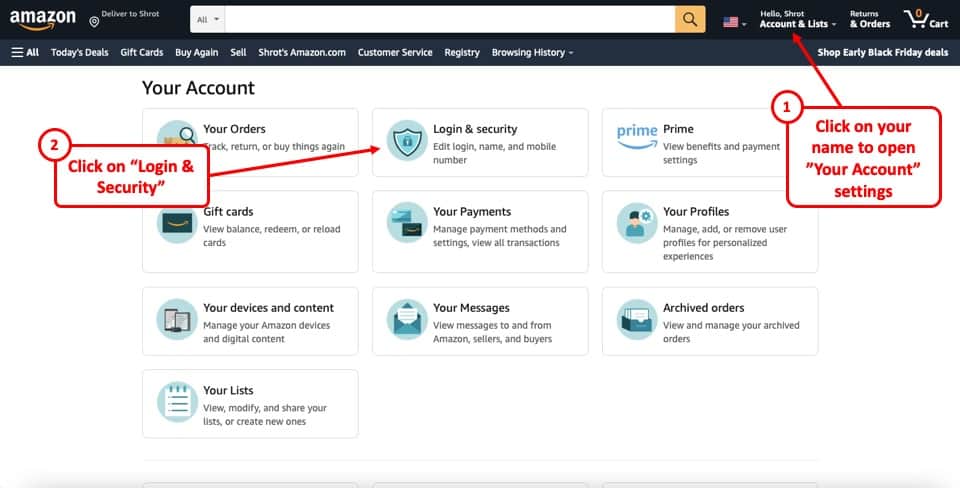
Open Amazon on your browser and log in to your account. Then, click on your account name (as shown in the image above) or hover over your name, and from the dropdown that appears, click on “Your Account”.
Doing so will open the various settings option for your account as shown in the image.
Step 2 – Click on “Login & Security”
From the “Your Accounts” section, click on the “Login & Security” option.
Step 3 – Verify Account Access
You will be first asked to verify the access.
You may receive an email on your registered email address stating “Someone is trying to access your account data”. The email will further prompt you to take action.
Click on the “Approve or Deny” option in your email.
Step 4 – Disable the Two-Step Verification
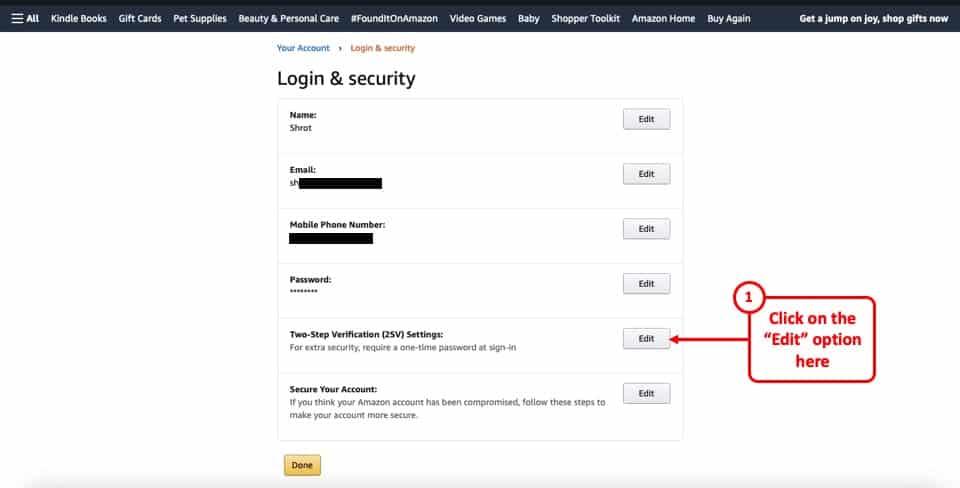
Next, simply click on the “Edit” option next to the Two-Step Verification settings. On the next page, click on “Disable” and click on “Done“.
This will disable the two-step verification for your account.
6. Kindle Registration Failed – Error 99
Sometimes, when trying to register your Kindle to your Amazon account, you may encounter the “Kindle Registration Failed – Error 99” prompt.
This is usually experienced when trying to register a Kindle on a computer using either the Kindle for PC or the Kindle for Mac application.
You Might Also Like – How to Transfer Books to New Kindle? [A Complete Guide!]
The most common reason behind this issue is related to the lack of internet connectivity. Here are some of the things that you could try –
- Make sure that the time and date on your computer are accurate. If not, try fixing them first using the “Time and date settings”.
- Ensure that you are indeed connected to the internet.
- Make sure that the firewall of your computer is not blocking the Kindle for PC application. Enable ports 80 and 443 in your firewall to grant access to your Kindle for PC application.
- Check for “Proxy” issues on your computer. Here’s what you could do –
- Open the “Tools” option using the search bar or the control panel
- Open the “Options”
- Click on the “Network section”.
- You will be presented with 3 options (No proxy, Detect proxy automatically, Use proxy). Choose the “No Proxy” option.
- Click “OK” and close the settings.
- Restart the application. If it still doesn’t work, try restarting your computer.
7. Unable to Register an Old Kindle
If you are having an old kindle that won’t register the device to your Amazon account, there are a couple of things that may be happening here –
- Your device is too old and needs to be updated manually
- You inherited a device from someone else
Here’s what you can do for each of the two cases –
7.1 Device is Too Old and Needs to be Updated Manually
If you are using old Kindle 1st or 2nd generation devices, chances are that your Kindle software is not updated.
Even though Amazon representatives have indicated in the past that they will continue to support all previous devices, the reality is unfortunately different. You probably won’t be able to update the software of your device as it may be greyed out.
In such a scenario, you will have to manually update the device software using a USB cable. The process is quite detailed and beyond the scope of this document. However, I will try to cover the topic in my other article on how to update your Kindle device!
7.2 You Inherited a Device From Someone Else
If you received a Kindle from someone else as a gift or if you bought a device from another person, you may face issues registering the Kindle device to your account.
You may get an error that says something along the lines of “Unable to Connect – There was an error while registering your device“
You will get this error even when it is connected to the internet over WiFi. If that is the case, the most common reason for this error is that the previous owner of the device has not deregistered the Kindle from their Amazon account.
There is very little that you personally can do anything here apart from contacting the previous owner and asking them to deregister the Kindle. If you want to communicate the exact steps to deregister, do check out my other article on “how to deregister a Kindle“.
(I’m yet to publish that article, once published I will add a link here for your convenience. Alternatively, use the search bar on my site to locate the article)
8. Blacklisted Kindle
Another possible reason that your Kindle is unable to register to your Amazon account is perhaps that it has been blacklisted by a previous owner or the Kindle customer support team.
Kindle devices that are reported lost or stolen can be blacklisted by Amazon upon the request from the owner of the Kindle device. This is done to prevent misuse of the owner’s Kindle account and privacy protection.
A blacklisted Kindle will still function as an eReader but you won’t be able to sync the device to your account or read Kindle books on the device.
This is an extremely rare scenario, but it can happen. If you’ve bought a brand new Kindle from a legitimate store (not a shady second-hand store), then you should ideally not face this issue!
What To Do If Your Kindle Still Won’t Register?
A small percentage of the people going through the article may reach a stage where the Kindle device simply refuses to register to their associated Amazon account even after troubleshooting using the steps mentioned above.
If that is you, then perhaps your last resort is to reach out to Amazon’s customer service team before buying a new Kindle device.
While Amazon’s customer service team is pretty helpful generally, Amazon does a good job of protecting their customer support numbers in order to restrict the number of calls they receive!
Fortunately for you, I’ve written a complete article on how to contact the Amazon customer support team in multiple different ways. Make sure you check out that article by clicking on the link.
Credit to James Tarbotton on Unsplash for the featured image of this article

About the Author
Akansha is a former business journalist and a seasoned communications professional. She is the founder of TheBookBuff, an avid storyteller, and a lifelong biblophile! Check out her profile page to know more about Akansha.
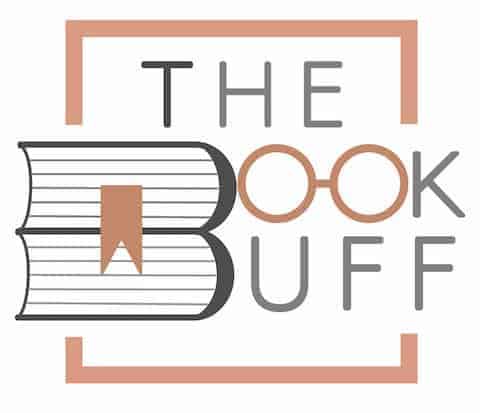
![What is the Best Position to Read a Book? [Helpful Guide!]](https://thebookbuff.com/wp-content/uploads/2021/08/Image-of-Woman-reading-in-bed-wondering-optimized-300x200.jpeg)

![Does Reading Make You Successful? [And What to Read!]](https://thebookbuff.com/wp-content/uploads/2022/02/pexels-august-de-richelieu-4427422-300x200.jpg)
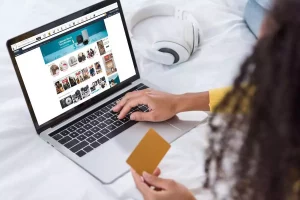
![Is Kindle Still Worth It in 2023? [User’s Honest Review!]](https://thebookbuff.com/wp-content/uploads/2022/06/Kindle-Paperwhite-300x200.webp)