Kindle Battery Draining Fast? [9 Reasons & How to Fix!]
Disclosure: This post may contain affiliate links. – meaning I may get a commission if you decide to purchase through my links, at no additional cost to you.
Kindle is known for its long-lasting battery. The battery on a Kindle device can last weeks on a single charge! However, there comes a time when you will notice that your Kindle battery is draining way too fast.
In this article, we will take a look at how long a Kindle battery typically lasts, reasons why Kindle might not be holding a charge, and ways to fix this issue!
So, let’s get started!
A Quick Note – If your Kindle doesn’t charge despite the steps mentioned in this article, I’d recommend purchasing this Kindle version on Amazon as you get the most value-for-money with this model!
How Long Does a Kindle Battery Last?
Generally speaking, a Kindle battery can last anywhere from 4 weeks to 10 weeks on a single charge! This can vary significantly based on the type of model used and the user behavior.
For instance, the latest model of Kindle Paperwhite has a longer-lasting battery that can last as much as up to 10 weeks on a single charge! Compared to this, the basic Kindle only lasts about four weeks on a single charge.
The user behavior can also greatly impact the battery life of a Kindle.
If a Kindle Paperwhite user keeps the device connected to the Wi-Fi, the battery will last only about 7 to 10 days thereby significantly decreasing the battery life of the device.
I have covered this topic in great detail in another article aptly titled “How Long Does the Kindle Battery Last?”
Why Does Kindle Battery Drain Fast?
There can be several reasons why your Kindle may not be holding a charge anymore. Let’s take a look at some of the most common reasons –
1. Kindle is Always Connected to the Internet
Unlike most modern-day smartphones, traditional Kindle devices don’t have a large battery capacity! In fact, you would be surprised to know that the latest Kindle Paperwhite has a battery capacity of just 1750 mAh!
Thus, even though a Kindle battery can last for weeks, when it is connected to the internet continuously, it tends to not last that long!
One of the main reasons why your Kindle battery is draining too fast is perhaps that it remains connected to the global web. If this happens, chances are that your Kindle might be updating stuff in the background making your battery die too fast!
What’s worse is if you have the Wi-Fi switched on, but the network is not in range and the Kindle can’t even connect to a network. In such a scenario, your device will keep searching for the network. And, guess what! This will severely impact the battery duration of your Kindle!
An easy way to fix this issue is to keep your device in the “Airplane Mode” when you don’t need to connect to the internet.
2. Kindle Not in Optimal Brightness Settings
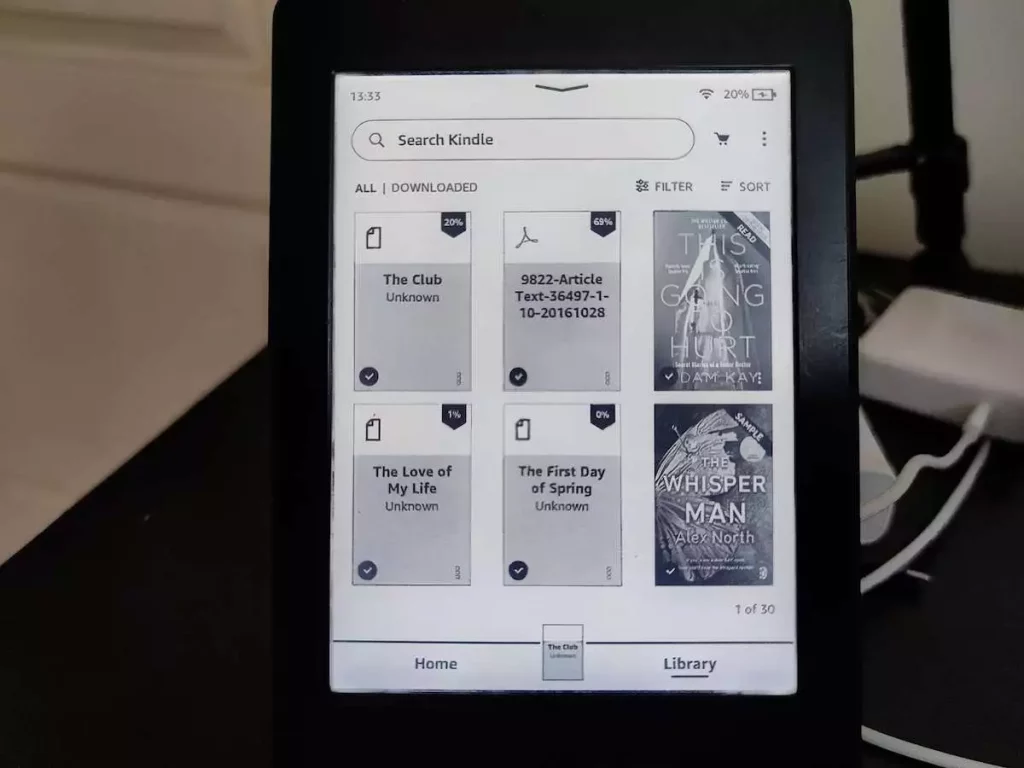
Another cause of the battery drain could be the settings of the device. If your Kindle is not set for optimal settings, it can have an impact on how long your device lasts on a single charge.
One of the most important settings that you need to pay attention to is the “Brightness” setting. If you have set your screen at full (or high) brightness, it will drain the battery of your device faster.
If that is the case, try to lower the brightness. As per Amazon, the recommended brightness setting is “10”. However, if this feels too dark, feel free to increase the brightness slightly but not too much.
3. Kindle Book Indexing Error
Sometimes the problem might just be a book that isn’t indexing properly and may be causing an error leading the battery of your device to deplete faster.
A quick way to find out if this is the issue is to go to the “Search” section of your home page, type in some random letters (don’t type a word), and press search. Then, click on the “text in books” option.
This will show a notification something along the lines of “following books couldn’t be searched because they haven’t been indexed yet”.
Simply delete all those books and restart your Kindle. This should fix the problem.
If you don’t see any books in the section stated above, this doesn’t mean that the error is not being triggered. It simply means that the error is not being caused at the moment.
I recommend running the same steps once again when you notice the battery draining fast.
4. Kindle is Undergoing an Update
Your Kindle might also lose charge much faster if the device is undergoing a software update.
A Kindle is designed to automatically download the update (which can easily be hundreds of MB in size). Once the updated software is downloaded, it will automatically run in the background and update the device.
Both these processes, downloading and updating, can cause the battery to drain much faster.
Thankfully, this factor will affect your device’s battery only as long as the software update process is taking place. So, if the battery drain that you observed was just a one-time thing, this could be one of the reasons.
However, if your Kindle repetitively keeps losing charge quickly, there might be other factors at play.
5. Downloading Several Books at a Time
We’ve already seen how indexing a book (or a failure to index a book) on Kindle can cause the battery to drain faster.
Likewise, when you update your Kindle library and download multiple books at once, your device needs much more power than usual to first download the books and then index them in the device for offline use.
One way to mitigate this issue is to charge your Kindle while downloading several books. In fact, you would be better off leaving your Kindle charging for a few minutes even after the books have been downloaded (this will basically cover the power needed for indexing).
6. Using a Kindle Case or Cover
Sometimes, when you are using your Kindle along with the case or a cover, it can automatically wake your device and prevent your Kindle from enabling sleep mode.
This can happen every time the case moves slightly, especially when you’re carrying your kindle in your bag while traveling.
I just happened to stumble upon this discovery. I noticed that every time the case would bump or move slightly in my bag, it would cause the device to turn on when it shouldn’t.
This would keep my Kindle switched on for hours without me realizing it. As a result, the Kindle battery would drain much faster making me believe that there is something wrong with my Kindle battery.
Another factor that you might want to consider if you are using a case for your Kindle is the potential heat caused due to the cover. This might be a rare scenario but if you live in hot and temperate regions, chances are that your Kindle may also be heating up when using a cover for your device.
This increase in temperature may be a potential reason for inferior battery performance.
7. Clock Display
Another factor that can influence the battery life of your Kindle is the “Clock Display” feature!
With the recent update, certain Kindle devices now have an option to display the clock on the lock screen. This might seem quite helpful at first, but, using the “Clock Display” feature also negatively impacts the battery performance of the Kindle (quite surprisingly!).
8. Reading Long Hours Every Day
This factor is easy to miss out on!
I remember when I was traveling on vacation a while back, I’d grab my favorite book at every moment I got! And, why not!
But, one thing you may not realize is that this can affect how long your Kindle battery lasts! If you suddenly start reading a lot more, you’ll notice that your Kindle battery is draining much faster than usual. It simply won’t last the same number of days!
It is worthwhile mentioning that the typical battery performance indicators for a Kindle are based on about 1 hour of reading every day. So, if you are reading significantly longer than usual, the battery on your Kindle is bound to last fewer days.
This may make you think that something is wrong with either your Kindle or your battery, while in reality, it might just be your reading habit impacting the battery life of your device!
9. Faulty Kindle Battery
Finally, if you feel that none of the above factors are affecting the battery of your Kindle, then perhaps you just need to accept the hard truth – your Kindle’s battery is at fault!
Pro Tip! If your Kindle battery is affected, I highly recommend you to check out this simple, quick and an effective technique to recondition ANY dead battery and bring them back to life! This will help you increase the lifespan of old batteries, prevent buying new batteries, and save money!
Unfortunately, there is no official way to fix or replace the battery of your device. However, the good news is that the Kindle battery can be replaced!
You can effortlessly replace the battery of your device at home within minutes with the right tools (that can be easily purchased on Amazon). What’s more, replacing your Kindle’s battery is not even expensive! It will barely cost about $20-30 and that includes the cost of the battery!
If you are ready for the challenge, check out my other article “How to Replace the Kindle Battery” where I walk you through the process in a step-by-step manner and provide you with the full guide and the necessary resources!
Be sure to check it out!
How to Fix the Battery Drain on a Kindle?
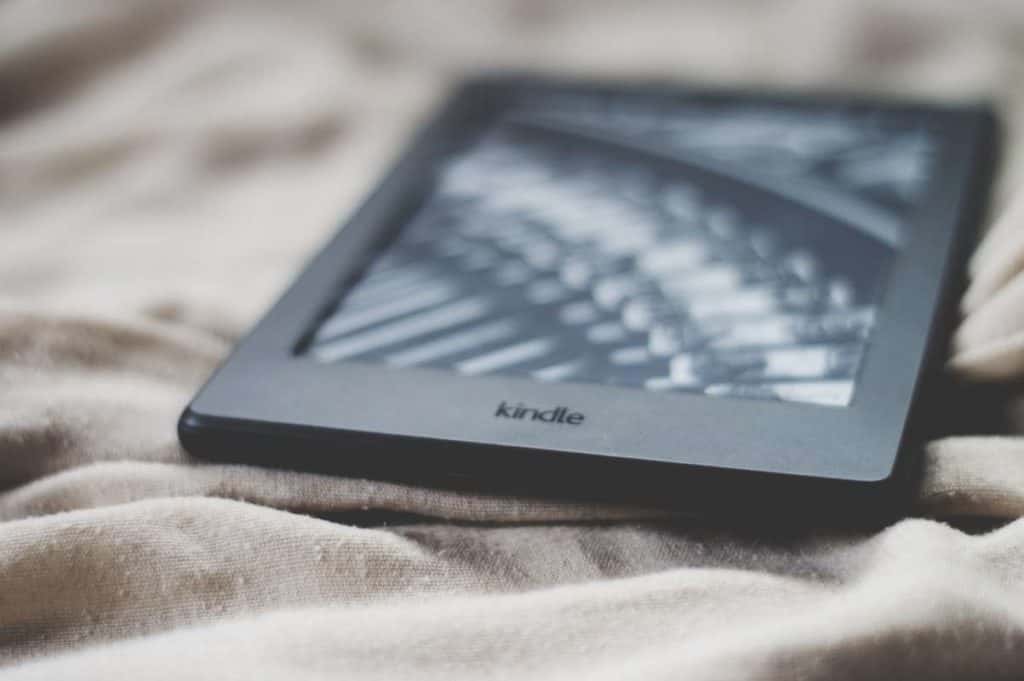
Fortunately, there are ways to make your Kindle battery last longer. Let’s take a look at some of the things that you can do in order to make your Kindle battery go the extra mile!
1. Reboot Your Kindle
This might seem silly at first, but rebooting a device is one of the easiest ways to fix the most common problems; including a battery drain!
Restarting your device will help kill all the unnecessary activities running in the background which may be affecting the battery of your Kindle.
Once rebooted, you may notice that the battery drain has stopped or at least reduced. This is just a quick temporary fix. Follow through with some of the other recommendations mentioned below.
2. Reduce the Screen Brightness
I’ve already touched upon this topic earlier in the article.
Try to reduce the brightness of your Kindle screen to as comfortable as possible near the “10” point mark.
To dim the screen brightness, simply go to the “Home” screen on your device. Swipe down and open the “Quick Actions” menu. Alternatively, click on the “Settings” icon.
Now, in the brightness section, press the “-” button to reduce the brightness in a gradual manner. You can also swipe toward the “-” button to reduce it quickly.
To access the brightness setting while reading a book, simply tap on the top part of the screen and make the adjustment.
3. Use Kindle in “Airplane Mode”
Make sure that you disconnect the Kindle from the internet. To do so, simply put the device in airplane mode.
You can easily access this option from the “Settings” menu and toggle the airplane mode to “Off”.
4. Use Sleep Mode When Not Reading
According to Amazon, Kindle uses next to no battery when it is in “Sleep Mode” even with the wallpaper display on the screen!
Thus, one of the best ways to make the battery of your device last longer is to make sure that the device remains in sleep mode.
Generally speaking, a Kindle is set to enter the sleep mode automatically after 10 minutes of inactivity. However, when you know you are not going to read any further, it is better to put the device in sleep mode immediately!
You can do so by simply pressing the “Power” button once. This will put the Kindle in sleep mode at once.
5. Don’t Download Books Frequently
I know, I know!! One of the biggest advantages of owning a Kindle is not having to wait for the book to arrive when you are done reading with a book! As a result, you can quickly download a new book and start reading.
So, it seems counterintuitive and feels like blasphemy to even give such a suggestion!
However, all I’m suggesting is not to download one book at a time. Instead, simply purchase your books all (or most) at once, and simply download all of them in a batch.
This will preserve the battery life of your Kindle not just when downloading the book, but also while indexing the book once it is downloaded.
6. Turn Off Page Refresh
The display on a Kindle is arranged with tiny capsules of black and white e-ink. Every time you turn a page, Kindle basically refreshes these tiny capsules.
Sometimes, you will see that the Kindle flashes when changing the screen. This is basically Kindle refreshing the display with the tiny capsules. This process is called “Page Refresh”.
Turning off the page refresh on your Kindle can save a bit of battery juice.
In all honesty, this is probably going to have the least impact in making the battery of your Kindle last longer. But, every bit counts, right!
If you want to turn off “Page Refresh”, open the “Settings” menu, go down to the “Reading Options” and toggle off the button next to “Page Refresh”.
It is worth noting that the display will still refresh even when the “Page Refresh” setting is turned off but less frequently. So, you have nothing to lose!

About the Author
Akansha is a former business journalist and a seasoned communications professional. She is the founder of TheBookBuff, an avid storyteller, and a lifelong biblophile! Check out her profile page to know more about Akansha.
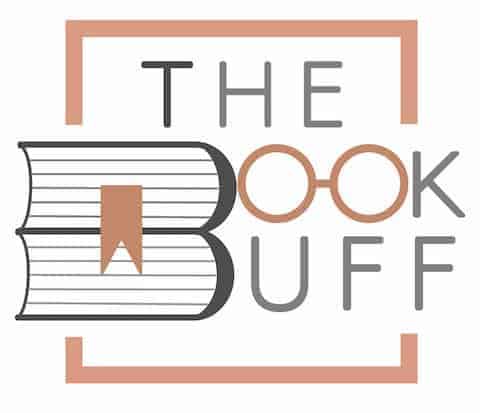

![How Long Does Kindle Battery Last? [The TRUTH Revealed!]](https://thebookbuff.com/wp-content/uploads/2022/04/Orange-Light-on-Kindle-300x200.webp)
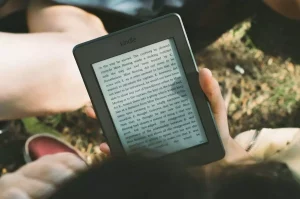
![Kindle vs. iPad: Which is Better for Reading in 2023? [Guide!]](https://thebookbuff.com/wp-content/uploads/2022/08/reading-on-iPad-300x223.webp)
![How to Cancel Kindle Unlimited? [Full Guide With Images!]](https://thebookbuff.com/wp-content/uploads/2021/11/Depositphotos_275763340_XL-optimized-300x200.webp)