How to Deregister Kindle Device? [Step-by-Step Guide!]
Disclosure: This post may contain affiliate links. – meaning I may get a commission if you decide to purchase through my links, at no additional cost to you.
No one clings to the same eReader forever. You might be about to upgrade your device and want to donate or sell the old one. As any smart reader would, you too want to cut off the device’s access to your account before you give it away.
To deregister a kindle device, you can navigate to the “my account” section in the device settings and click “deregister.” Alternatively, you can log into the Kindle account on your computer and remove the device from the “manage devices and content” section on the “my account” page on Amazon.
In this article, you will learn how to deregister specific Kindle devices, what unlinking an account entails, and the benefits of deregistering your Kindle device.
You will also find out if you can re-register the device and will discover some pro tips on changing Kindle ownership without regrets or blindspots.
Can You Deregister Your Kindle Device from Your Account?
Whether it is time to upgrade your Kindle and give away your old reader to your siblings, or you’re the sibling who has just gotten a used Kindle reader, the last thing you want is to make purchases on Kindle and have them added to someone else’s account.
Don’t worry; your device isn’t trapped in the account it is logged into.
You can deregister your Kindle device from your account if your eReader is connected to the internet. Simply swipe down on the home screen to open the quick actions menu, click Settings, and go to “my account.” Click “deregister” and confirm intent, and your account will be unliked from your device.
Deregistering your device provides you with multiple benefits. It allows you to switch accounts on the Kindle device. Plus, deregistering a device can also come in handy when you want to handover the ownership of your Kindle without worrying about what will happen to your account!
Also, if you deregister, you will need to register to another account in order to take all the benefits of using Kindle. I’d recommend that you keep my troubleshooting guide open in another tab in case you face issues registering your Kindle again!
How to Deregister Kindle Device?
While Amazon has mastered unifying its user experience, its Kindle readers come in a variety large enough to warrant differences in navigation.
As a result, there can be a little difference in the process of deregistering a Kindle from device to device.
For your ease, I have covered the steps from the beginning for every device so that you don’t have to read a section that isn’t relevant to your Kindle.
Any important information is repeated, so you don’t miss anything. So, let’s take a look at the steps!
Before we begin, one thing that we need to keep in mind is that you can only deregister a Kindle that is already registered to your account. If you are unsure how to find out, check out my other article on how to register a Kindle device.
1. How to Deregister a Kindle Using Your Computer?
To deregister your Kindle using your computer, log in to your Amazon account. Open the “Manage Content & Devices” section. Then, click on the “Device” tab. Select the Kindle device that you wish to deregister, and click on the “Deregister” device option.
Here’s a step-by-step explanation of the above process.
Step 1 – Open the Content & Devices Settings
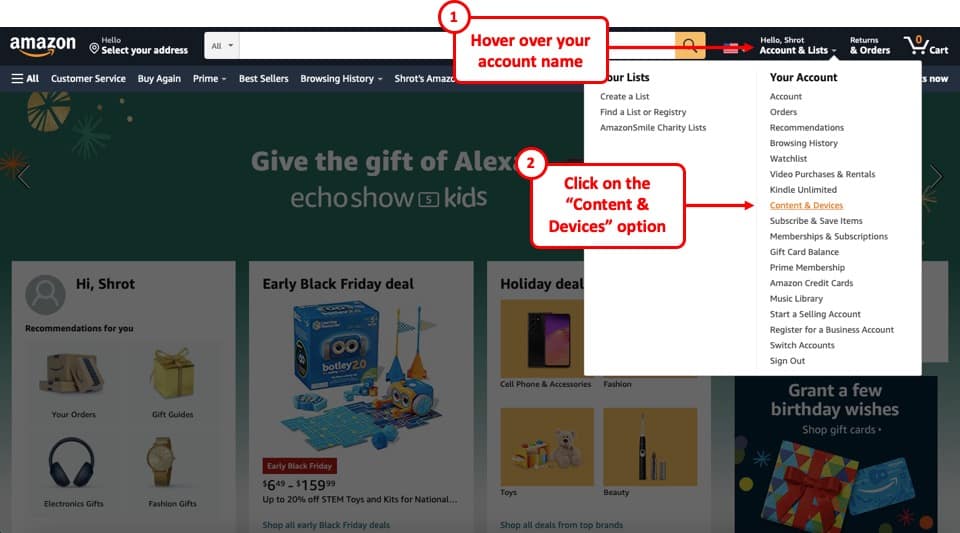
The first step is to log in to your Kindle account. Open the Amazon website, log in to your account.
Once that’s done, hover over your account name (don’t click on it). From the dropdown, click on the “Content & Devices” option.
Step 2 – Open the Devices Section
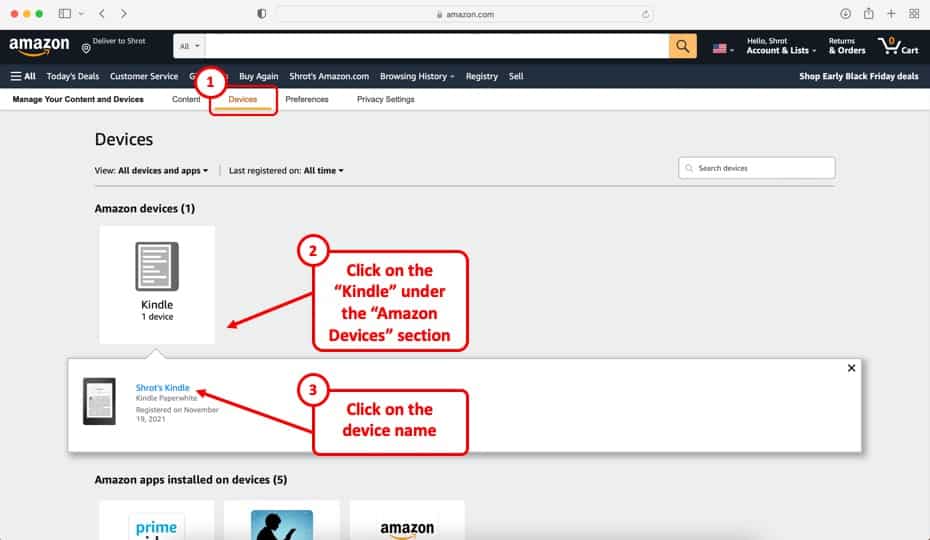
By default, the window will open on the “Content Library” page. Make sure that you click on the “Devices” section to open up the devices preferences.
Then, click on the “Kindle” option underneath the “Amazon Devices” section. This represents your Kindle device as opposed to Kindle app that is registered on your mobile phone.
Click on the name of your Kindle device.
Step 3 – Deregister the Device
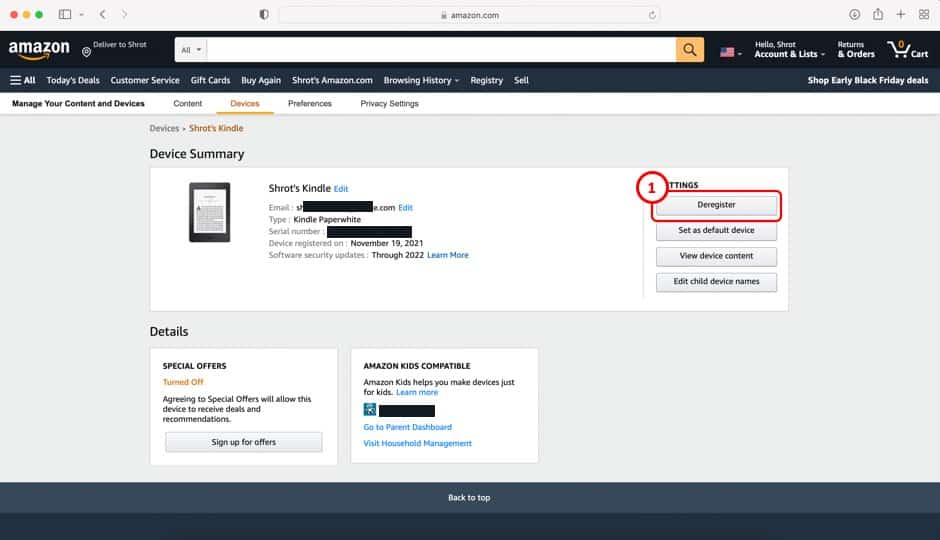
On the next page, simply click on the “Deregister” option under the “Device Summary” section to deregister your device.
It is as easy as that!
Step 4 – Deregister Other Devices Using Computer
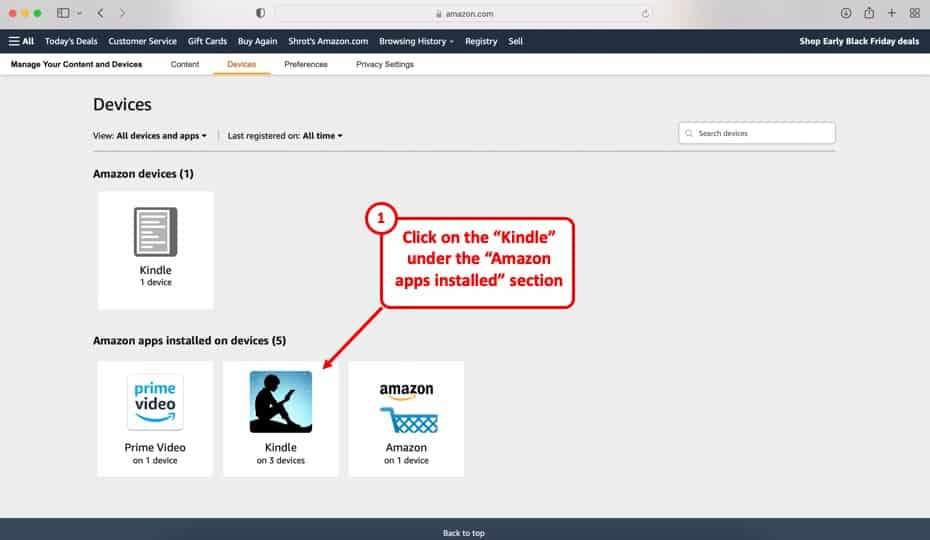
You can also deregister other devices such as your apple and android phones, iPad, and other tablets using your computer.
Simply open the devices tab once again, click on the “Kindle” option under the “Apps Installed on Devices” section. Then, click on the “Deregister” option next to the device that you wish to deregister from your account.
2. How to Deregister Kindle Paperwhite?
To deregister a Kindle Paperwhite, open the settings by dragging down the notification panel from the top of the screen. Then, click on “Your Account”. If your device is already registered, you will be prompted to “Deregister” the device. Tap on “Deregister” to remove your device from your account.
In case you need further assistance in understanding the process, here’s a step-by-step process –
Step 1 – Open the Notification Section
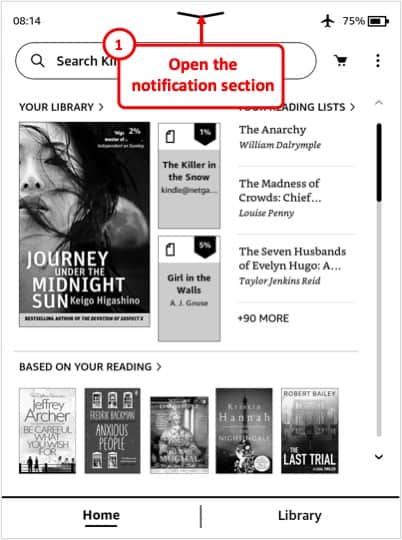
The first step is to open the notification panel. To do that, drag the downward facing arrow from the top of the screen towards the bottom.
For some devices, you may be need to click on the “More Settings” menu represented by the three vertical dots next to the cart (as shown in the image above).
Step 2 – Tap on the “Settings” Option
From the menu that appears, click on the “Settings” option.
Step 3 – Click on “My Account”
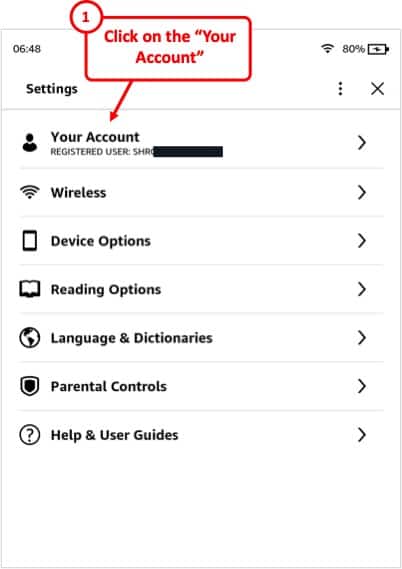
You will now see the “Settings” screen. The first option will display the name of the person who the device is registered to. If you don’t see the name, chances are that you device is not yet associated with a Kindle account.
Click on the “Your Account” button.
Step 4 – Deregister the Device
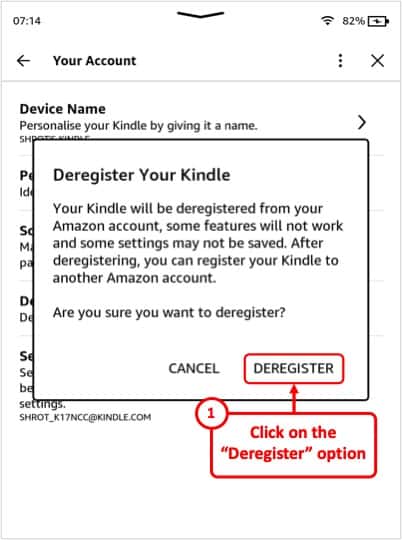
Upon clicking the “Your Account”, a pop-up will appear asking you to confirm whether you wish to deregister the device. Click on the “Deregister” option.
That’s it! Your Kindle Paperwhite will now be deregistered!
3. How to Deregister Kindle Fire Device?
To deregister Kindle Fire Device, you should open the “My Account” section in settings or in the device’s native web browser. For the latter, you’ll need to go to Amazon.com, while the former will be available from the quick actions menu. The “deregister” option will be in the “my account” section.
If you navigate using the native web browser, then you’ll have to make sure that you’re logged into the same account as the one your Kindle Fire is enrolled into. Usually, this is the case as the operating system of Kindle fire enables cross login between the web browser and the Kindle system.
You can also use a web browser on a computer and follow the steps described in the first method.
Only in cases where you’ve deliberately logged in to a different account on the web browser will you be unable to deregister from the device’s internet browser. In that case, you’re confined to using the settings page to unlink your account.
4. How to Deregister Kindle App on Android?
Kindle app is logged into your Amazon account. If you wish to remove the app’s access to your Kindle account without uninstalling the app from your android eReader or mobile phone, you simply need to make sure it isn’t logged into the account.
To deregister the Kindle app on android, log out from the Kindle account by opening the app, and click on the “more” option at the bottom of the screen. Then, click “sign out.” Confirm intent upon receiving the confirmation prompt, and your app will be unlinked from your account.
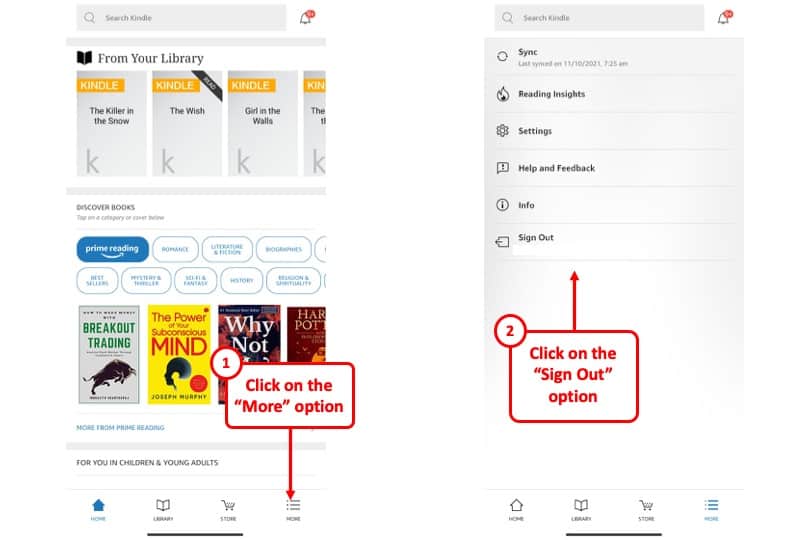
Check out the screens above to get an understanding of what you need to do in order to deregister your Kindle app from your android device or switch Kindle accounts.
How to Deregister Kindle on iPhone/iPad?
To deregister Kindle on your iPhone or iPad, you must open the Kindle app and click on the drop-down icon that shows “more” options, and opt for signing out. When you click “sign out,” you will be prompted to confirm whether you want to log out of your Amazon account.
Upon confirming, your apple device will be deregistered from Kindle. This will not affect the library of your Kindle account but will lock you out of accessing books in your Kindle cloud.
This is ideal if you borrow the family iPad to access your Kindle account but don’t want to share access with the rest of the iPad users.
What Happens When You Deregister a Kindle Device?
Whether you’re planning to sell a used Kindle or simply want to give it away to a friend, sibling, or spouse, you will need to deregister your Kindle device.
But given that Amazon prompts you for confirmation and sometimes requires password input to unlink the account from your device, you might be interested in knowing if there are any consequences to deregistering.
The following things happen when you deregister a Kindle device
- The device can no longer access the Kindle cloud – Even for free books that are available to all Kindle users, the device must be logged in to an Amazon account even if it isn’t the one you just unlinked. A deregistered device cannot access the Kindle cloud.
- The Kindle is locked out of the account-specific library – Your Kindle account has its library on the cloud, and it stores all the books you have bought on Amazon. When you deregister the account, the Kindle cannot access those books.
- Online progress tracking is paused – Kindle devices have an offline progress tracker that helps open the offline book where it was last left off. A similar tracker is active on your Kindle cloud reader, and it tracks how far you have read a book online. The latter cannot track anything once you deregister your Kindle.
- Kindle Unlimited and Prime Reading are disabled – If your Kindle account qualifies for KU access or Amazon Prime Reading, then the perks are contingent on the account being linked to your device. The moment you deregister your Kindle, the account’s perks are unavailable on the device.
- Your Kindle library is safe – Even though you unlink the account and make your Kindle cloud inaccessible to the device, the books you have bought are safe. You can access the books and the last saved online progress from any device you link to your Amazon account.
- Your offline data is safe – Just like the books on your cloud do not vanish upon deregistering, the books on your device, especially outside of the Kindle cloud ecosystem, remain safe. The two are just unlinked.
Can You Re-register a Deregistered Kindle Device?
Upon learning that your offline data remains safe, albeit divorced from the cloud and that your cloud data remains unchanged but is unlinked from your device, you might want to know if the link can be restored.
You can re-register a deregistered Kindle Device to a new account or the same account by simply logging into the Kindle account from settings. The cloud library of the specific account will be instantly available upon re-registering.
You can follow the steps described my other article on how to register a Kindle device. If you face any issues, make that you check out my article on how to troubleshoot if you are unable to register your device.
How to Change Ownership of Kindle Device? [With Pro Tips!]
Here are the exact steps that you need to follow when changing the ownership of your Kindle device especially when you are handing the device to a stranger –
- Deregister the Kindle account – This is the first step in making Kindle ownership transfer liability-free. By deregistering, you remove the device’s access to your Amazon/Kindle account.
- Reset the Kindle E-Reader – Novices often overlook this step and forget how much data lingers in the device. Go to “settings” or “all settings” and open “device options” or “Menu.” Finally, click “Reset” or “Reset Device” and confirm the intent to wipe your Kindle reader.
- Turn off your Kindle and “forget your pin.” – This is the surest way to properly wipe your Kindle clean. Set up a pin if you don’t have one. And if you have one, do as follows: turn on your Kindle and enter the wrong password five times. When prompted to wait 30 seconds or reset your device, opt to reset it.
- Re-register the Kindle – Give the Kindle to the new owner and let them register upon rebooting. They’ll have to follow the same process of taking ownership as you did when you first bought the device.
Can You Deregister a Kindle Book from Device?
You can deregister a Kindle book from your device by clicking “Remove Download.” This will free up your device’s hard drive while retaining the book in your Kindle account, from where you can redownload when you want.
Cannot Deregister Kindle: Troubleshooting Guide!
- Try to deregister from the device – If you cannot deregister from the device, click Settings and find “my account.” If the deregistering option doesn’t yield results, there might be issues with your device’s internet access.
- Deregister from Amazon.com – Log into your Kindle/Amazon account on your computer, then click on the drop-down menu on the top right that gives you access to “my account page.” Click “Manage Devices and Content” or equivalent and navigate to your Kindle. Click more/ellipses/drop-down, and opt to “remove device.” Confirm intent to deregister the device.

About the Author
Akansha is a former business journalist and a seasoned communications professional. She is the founder of TheBookBuff, an avid storyteller, and a lifelong biblophile! Check out her profile page to know more about Akansha.
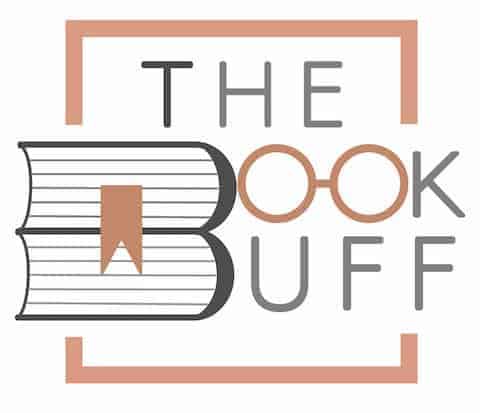
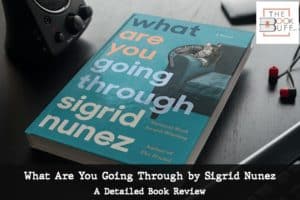
![Can Kindle Books be Returned? [Here’s How to Do It!]](https://thebookbuff.com/wp-content/uploads/2021/10/kindle-e-reader_t20_xROJpQ-optimized-300x200.webp)
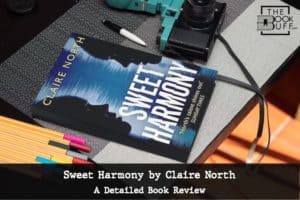
![Kindle Won’t Turn On? Here’s What to Do! [Full Guide]](https://thebookbuff.com/wp-content/uploads/2022/05/Kindle-Wont-Turn-On-300x200.webp)

![Can Reading Aloud Help With Stuttering? [Here’s How!]](https://thebookbuff.com/wp-content/uploads/2021/12/pexels-karolina-grabowska-7281581-300x200.webp)