How to Buy Books From Amazon? [The ULTIMATE Guide!]
Disclosure: This post may contain affiliate links. – meaning I may get a commission if you decide to purchase through my links, at no additional cost to you.
If you are a book lover, there are several different platforms to purchase books. However, Amazon has carved a name for itself when it comes to the vast variety of book options it has on offer! But, how do you buy books on Amazon?
To buy books on Amazon, visit the website and login to your account. Search for a book that you wish to buy, and click on the “Buy now” button on the book purchase page. Next, enter the payment details and your address to complete the purchase process.
In this article, we shall do a thorough analysis on the process of purchasing books from Amazon. Whether you are a beginner trying to understand the process, or you are a frequent buyer but need tips on buying the best books, this article is going to be really helpful!
So let’s get started!
How to Buy Books on Amazon?
Let’s start with the basics of buying books on Amazon. In this section, I’m going to share with you the typical steps involved in purchasing a book on Amazon. In the following sections, I will also share with you a few things that you should be aware of while buying the books.
Here are the steps that you need to follow to buy books on Amazon:
Step 1 – Login to Your Amazon Account
The first step of the process is to login to your Amazon account. If you don’t have an account yet, you can easily create one for yourself. Some people also like to create a Kindle account (basically a dedicated Amazon account for reading books on Kindle)
You will need to have an Amazon account to buy books on Amazon. Although you can browse books on Amazon without an account, however, you will need to sign into your account in order to purchase a book.
Step 2 – Search for a Book to Buy
Once you’ve signed in, look for a book that you wish to buy on Amazon. You can either search for books using the search bar on the top of the page. Alternatively, you can also click on the “Books” option in the navigation menu (as shown in the image above).
Additionally, once the “Books” section opens up on Amazon, you can scroll through this page to filter books based on your selection.
You can also look for books under specific categories on Amazon. Simply choose your category of books from the panel on the left.
There are actually several different ways to find books on Amazon. In fact, I’ve written a detailed guide on how to find free books on Amazon! That article contains several hidden tricks that people are not usually aware of! Later in the article, I’ll also show you how to quickly find good books to read on Amazon.
Step 3 – Review the Book
Once you’ve chosen a book, simply click on it to open the book purchase page. Here, you can read the short summary of the book, look at the various formats it is available in, price of the book, and book review with ratings, besides a few other details.
Browse through this page carefully and review the details before you proceed to purchase the book. Make sure to choose the correct format of the book (paperback, hardcover, or Kindle version).
Step 4 – Click on “Buy Now”
Once you’ve decided the book that you wish to read, simply click on the “Buy Now” button. Notice that sometimes you will see an option to “Buy with 1-Click”. You can choose that option to buy the book as well.
Step 5 – Confirm the Address Details
On the next page, Amazon will ask you to confirm the delivery address of the book in case you are planning to purchase a physical book. Make sure to choose the correct address to receive the book.
Step 6 – Confirm the Payment Method
In the final step of the process, choose the payment method to process the purchase of the book on Amazon. If you don’t have a payment method added, you can simply click on the “Add a credit or debit card” option. Alternatively, you can also add details of your checking account.
Once the payment is processed, the order for the book will be processed and the book will be delivered according to the delivery period previously mentioned by Amazon.
If you purchase a Kindle version of the book, it will immediately get added to your library and you can sync your Kindle library and start reading the book almost instantly.
How to Buy Kindle Books on Amazon?
I previously teased the Kindle books in the above section. The process to purchase a Kindle edition of the book is slightly different.
Since the Kindle version of the books doesn’t need to be shipped, they are usually immediately accessible. Furthermore, you also don’t need to enter the physical address for receiving the delivery.
Here are the quick steps to buy Kindle books on Amazon:
Step 1 – Choose the book that you wish to read
Step 2 – Select the “Kindle” option of the book
Step 3 – Click on the “Buy Now with 1-Click” option. If the payment method is not added to your Amazon account, proceed to select the payment method and process the payment
Step 4 – You’ve successfully purchased the book. Now, head over to your Kindle. Sync your Kindle device and download the book on your Kindle
Step 5 – Start reading the book
How to Buy Books on Kindle?
Amazon allows you to purchase books directly from your Kindle. Although it is usually more convenient to discover books when using the website, buying a book on Kindle is a breeze especially if you know which book you want to purchase.
That said, you can discover and purchase books on Kindle too. Here’s how to do it:
Step 1 – Open the “Store” on Your Kindle
As a first step, unlock your Kindle and open the “Home” tab. Then, click on the “Store” option represented by the cart icon on the top right corner of your Kindle screen.
Step 2 – Browse the Store and Tap on the “Books” Option
On the Kindle store, there are multiple ways to discover a new book. If you know which book you wish to buy, you can use the “Search” option by clicking on the magnifying glass icon and typing the name of the book.
Alternatively, you can browse through the store page for recommendations by Amazon (which are usually inspired by your search/read history).
You can also use the “Categories” option to discover new books. The best place to start is by tapping on the “Books” category (as shown in the image above).
Step 3 – Choose a Category
By tapping on the “Books” category page, you will see a huge list of categories open up on the next screen. Simply filter your search by the category of books you prefer.
I usually love reading mystery, thriller and suspense books. So, for the sake of this example, I’ve tapped on that category.
Step 4 – Choose a Book
Next, you will see book recommendations by Amazon specific to the category you’ve selected.
In certain categories, you can filter your selection further by sub-categories. Alternatively, you can even scroll through this page and look for a book you like.
Step 5 – Click on the “Buy” Button
Once you identify a book that you wish to read, simply tap on the book to open the book purchase page on your Kindle.
I’ve chosen “A World of Curiosities” by Louise Penny from the inspector Gamache series (a wonderful book to read, by the way) for this example.
On the book purchase page, click on the “Buy” button to purchase the book.
Step 6 – Click on the “Place Your Order” to Buy the Book
Once you click on the buy button, a new page will load on your Kindle asking you to choose your payment method.
You can either add a new credit card or choose the existing payment method associated with your Kindle account.
Simply click on the “Place your order” button to complete the purchase process.
Once the payment is completed, the book will automatically get added to your library. You can click on the “X” button on the top-right corner of your screen. This will exit the store and reload the home page of your Kindle.
Look for the newly purchased book in the library, and tap on it to download and open it, and to begin reading!
How to Buy Kindle Books on an Android Phone?
If you don’t own a Kindle or prefer to read books on your Android phone or tablet, the process to purchase the books is slightly different than on a Kindle.
Typically, the Kindle app is used for reading Kindle books on an Android device. It used to be that you could purchase the books directly from your Kindle app for Android.
However, with the change in regulations by the Google Play Store, companies need to share revenue with Google every time there is an in-app purchase made using an app downloaded from the Play Store.
As a result of this, Amazon has stopped purchase of books from its Kindle app for Android. For the same reason, you can’t purchase Kindle books on the Amazon app either.
However, there is a way to buy books even when you’re using an android device. You will need the internet browser such as Google Chrome on your android phone or tablet.
The steps involved are similar to the ones mentioned in the first section of this article.
Here are the brief steps involved in purchasing a Kindle book on Android::
Step 1 – Open the Chrome (or any other web browser) browser on your phone
Step 2 – Open the Amazon website and login to your account
Step 3 – Search the book that you wish to purchase. Click on the book title once you’ve locaed a book that you’re interested in.
Step 4 – Choose the book format on the book purchase page, and click on the “Buy Now” button
Step 5 – Process the payment and download the book
How to Buy Kindle Books on iPhone or iPad?
To buy Kindle books from Amazon on iPhone or iPad, you will need to open the Amazon site on Safari or any other web browser. Then, open Amazon, login to your account, locate a book, and make the payment to buy the book.
Amazon doesn’t allow you to buy Kindle books through the Kindle or Amazon app on iPhone or iPad for similar reasons to that on Android.
Since you will need to use a web browser to purchase books using your iPhone, you can follow the steps mentioned in the previous section to complete the book purchase process.
Things to Consider When Buying Books on Amazon
Now that you know the process to buy the books on Amazon, there are a few things that you should know in order to make the book purchasing process as smooth as possible:
1. Book Format
Amazon offers books in various different formats such as paperback, hardcover, or Kindle version of the book.
So, when you search for a book, you will see different book format options of the same book. And, if you are not careful, you may end up purchasing a physical book instead of the Kindle version of the book (has happened to me in the past).
Thus, when purchasing the book, make sure to select the correct book format by clicking on that option before placing the order.
2. Read the Reviews and Ratings
One other thing that I highly recommend is to read the reviews of the book before you make the decision to purchase the book.
Just as you can with any product on Amazon, you can also read the reviews and see the ratings (out of 5 stars) given to a book by the readers.
I’d also encourage you to see the reviews of the books on Goodreads in addition to the ones mentioned on Amazon. Every once in a while I find contradictions in what is recommended on Amazon to the reviews by real readers on Goodreads and I find the latter to be more accurate in most cases.
3. Sampling a Book for Free
In addition to reading the review of a book, I’d highly encourage you to follow this step as well.
Not many people are aware that you can actually sample most books for FREE! This means, you can read a few pages of the books to see if this matches with the pace, and writing style of your preference.
Reading a book sample won’t be a deciding factor in most cases, but can be really helpful in shaping your book purchasing decision.
4. Kindle Unlimited Eligible Books
Several books on Amazon are eligible for Kindle Unlimited readers. So, if you are a Kindle Unlimited member, you can read the book that you have chosen for $0!
If you aren’t aware, Kindle Unlimited is a subscription service by Amazon that allows access to over 2 million book titles including books, magazines, comics, and audiobooks! Check out my detailed guide on Kindle Unlimited where I share everything that you need to know about the service!
Kindle Unlimited has a monthly subscription fee of $9.99 per month, however, it is totally worth the investment if you read even as little as just 2 books a month! I break down the details of why Kindle Unlimited is worth it in my other article. Make sure to check out that article as well.
How to Find Good Books to Read on Amazon?
When you plan to purchase a book on Amazon, you can easily get overwhelmed with the number of options available on the platform!
Thus, unless you know which book to buy, you’ll either probably end up spending a lot of time looking for the right book, or you’ll end up buying a book that you don’t like! You don’t want to be in either of the two situations.
This is where knowing how to find good books on Amazon can come in really handy!
Here are two methods that I use to find really good books quickly and easily!
1. Best Sellers
As the name suggests, the best sellers category shows some of the best selling books on Amazon.
You can simply access the best selling titles using this link on Amazon. Once you click on the link, you should be able to filter the best selling books by category of your choice by using the panel on the left part of your screen. Simply select your favorite book genre/category and you will see the best sellers in that category.
Again, for the sake of this example, I’ve gone with my personal favorite category i.e. mystery, thriller, and suspense (as you can see in the image above).
Now, obviously, these won’t necessarily be the best books for you to read. But, it is definitely a quick way filter through and find some of the best book options to choose from. You will easily be able to find a handful of good book options within minutes.
2. Editor’s Pick
Another way to find some of the best books to read on Amazon is using the “Editor’s Picks” section.
The editor’s picks are usually handpicked books that are doing well on the Amazon platform. These keep changing from time to time, and the selection of books in this category is usually different from the ones visible in the best sellers. Sometimes, a book can be part of both the recommendations. But, it is quite rare.
You can access the books that are part of the editor’s pick just by clicking on this link.
Once you open the “Editor’s Picks” page, you can filter the books by category using the various options on the left part of the screen. You can also scroll through the page to find more filter options.
How to Buy a Book for Someone Else?
If you are interested in buying a book for someone else or gifting a book to others, you can do that too on Amazon.
To buy a book for someone else on Amazon, find the book that you wish to buy. Then, from the book purchase page, click on the “Buy for Others” option. Enter the payment details for the book on the next page. Finally, enter the email address of the person you wish to gift the book to.
I’ve already explained the detailed step-by-step process in my other article on how to gift a Kindle book. Make sure to check out that article for more details.
How to Buy a Kindle Book Without One Click?
The “Buy with One Click” option is a great way to save a few steps (and some time) when purchasing a book on Amazon. However, this option is not liked by everyone.
If you want to buy books on Amazon without the “Buy With One Click” option, choose either the paperback or hardcover version of the book. If you wish to buy the Kindle version without the “Buy Now with 1-click” option, delete all the payment methods associated with your Amazon account.
By default, the “Buy Now With 1-Click” option appears when you want to buy a Kindle version of the book. This option doesn’t appear when purchasing the physical books as you need to verify the physical address you wish to deliver the book.
When purchasing the Kindle version of the book, the “Buy Now With 1-Click” option will still appear even when you remove all your payment methods. However, when you click on it, you will be asked to enter the payment details on the next page. The payment won’t get deducted automatically and you won’t end up purchasing the book directly.
How to Find Kindle Unlimited Books on Amazon?
If you are a Kindle Unlimited member, there is no reason why you should not be looking for books that you can read for free with your subscription!
Unfortunately, finding Kindle Unlimited eligible books doesn’t seem to be as straightforward. However, you can easily access all the Kindle Unlimited books by using this link.
I’ve captured all the different ways to access Kindle Unlimited books in my other article. Make sure you check out that article for full details.
Read Next:
- How to Transfer Books to Your Kindle? [Complete Guide!]
- Can You Return Kindle Books on Amazon? [Step-by-Step Guide!]
- How to View Kindle Book Purchase History? [EASY Tutorial!]
- How to Share Kindle Books With Others? [The Easiest Way!]
- Legal Hacks to Get FREE Books for Your Kindle on Amazon!
Featured image by Pinho on Unsplash

About the Author
Akansha is a former business journalist and a seasoned communications professional. She is the founder of TheBookBuff, an avid storyteller, and a lifelong biblophile! Check out her profile page to know more about Akansha.
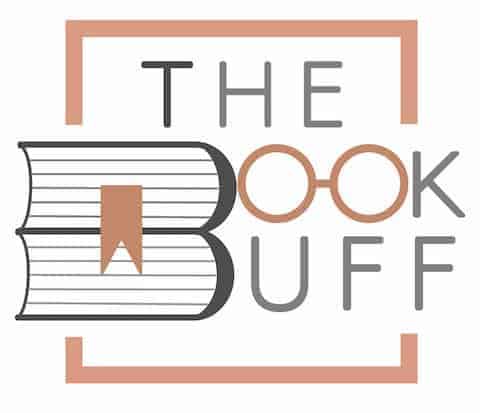
![Why Does Reading Give a Headache? [Here’s the Truth!]](https://thebookbuff.com/wp-content/uploads/2021/08/woman-with-headache-holding-head-8FAKJ3P_-optimized-300x200.jpg)
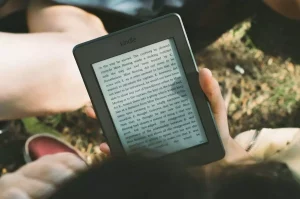

![Is The Kindle Paperwhite Worth Buying? [Complete Review!]](https://thebookbuff.com/wp-content/uploads/2022/06/Kindle-Paperwhite-300x200.webp)

![Kindle Paperwhite vs Oasis: Which is Better? [Full Guide!]](https://thebookbuff.com/wp-content/uploads/2023/08/Kindle-Paperwhite-vs-Oasis-300x201.jpg)