How to Access Kindle Unlimited Library? [Complete Guide!]
Disclosure: This post may contain affiliate links. – meaning I may get a commission if you decide to purchase through my links, at no additional cost to you.
Okay, so you just found that Kindle Unlimited is a lucrative deal, and you signed up for it! But, now what? The first question you probably will have on your mind is – how do I access Kindle Unlimited books? How to know which books are available with Kindle Unlimited?
To access Kindle Unlimited eligible books on Amazon, you can search for “Kindle Unlimited” in the Amazon search bar. Then, once the result page loads, enable the checkmark for “Kindle Unlimited Eligible” on the left part of the screen. You will now only see books available with Kindle Unlimited.
In this article, I’ll walk you through the complete process of not just knowing which books are eligible for Kindle Unlimited, but I’ll also help you understand how to find some of the best books on Kindle Unlimited.
Plus, I’ll also help you understand how to access your Kindle Unlimited books on your Kindle or another device so that you can start reading! That, and much more!
So, let’s get started!
Quick Tip! Check out this special deal on Amazon that offers 3-months of Kindle Unlimited for FREE with this Kindle model! You can also try Kindle Unlimited for 30 days for FREE (no strings attached!)
How Do You Access Kindle Unlimited? Is There a Special Login?
There are actually multiple ways to access Kindle Unlimited eligible books. And, just in case you are wondering, not all books on Amazon are available in the Kindle Unlimited service (but, I guess you probably knew that already!).
If you don’t know what I’m talking about, make sure you check out my other article on this topic!
The easiest way to access all the Kindle Unlimited books is by using the special login page for Kindle Unlimited members. Once logged in, you can see an overview of all the titles available with Kindle Unlimited, discover new books recently released, and access magazines, comics, and audiobooks.
You can use your Amazon sign-in credentials to log in to the Kindle Unlimited account. The login credentials are the same. However, in case you have multiple Amazon accounts, make sure to use the account that was used to purchase the Kindle Unlimited subscription.
As you can see in the image above, you can view the overview of various Kindle Unlimited Books on the “Overview” tab. You can also click on other tabs such as “Magazine” or “Comics” to access them respectively. Do note that you get access to a total of 3 magazines or comics with Kindle Unlimited each month.
Likewise, you can also click on the “Discover (NEW)” tab to see books that have been recently added to the Kindle Unlimited library. You can also access books published as part of the Amazon KDP program under the “Amazon Originals” tab.
How to Find Kindle Unlimited Books on Amazon?
As I mentioned previously, there are multiple ways in which you can access Kindle Unlimited Eligible books. Let’s take a look at each of the ways one by one.
Method 1 – Using the Kindle Unlimited Login Page
The first method to accessing all the Kindle Unlimited eligible books on Amazon is by using the special login page for Kindle Unlimited members (the same as the one described above). Here’s a step by step process of what you need to do –
Step 1 – Visit the Kindle Unlimited Sign in Page
The first steps is to visit the Kindle Unlimited sign in page. If you aren’t logged into your account, you will be asked to “Sign in”.
If you are already signed in, you can skip the step 2.
Step 2 – Login to Your Kindle Unlimited Account
Next, enter your username and password to login to your Kindle Unlimited account. If you are greeted with the screen asking you to sign up for the service, it is possible that you haven’t subscribed to the Kindle Unlimited service or perhaps you are using an incorrect Amazon account.
If you have multiple Amazon accounts, make sure to use the one used for signing up for Kindle Unlimited.
Step 3 – Explore Your Kindle Unlimited Account
Once you’ve logged in successfully, you will be able to see only the books that are Kindle Unlimited eligible.
Feel free to scroll down the page to see different book options. Furthermore, don’t miss out on the various tabs to help filter different types of titles available within Kindle Unlimited.
Method 2 – Using Amazon Search Bar
Another method of finding Kindle Unlimited books on Amazon is using the search bar provided by Amazon. You can use this method to find Kindle Unlimited eligible books in 2 easy steps mentioned below –
Step 1 – Type “Kindle Unlimited” in the Search Bar
In this method, go to Amazon.com and type in “Kindle Unlimited” in the search bar as you would normally search for a product on Amazon. Then, press “Enter”.
Step 2 – Enable the “Kindle Unlimited Eligible” Option
Once all the results load, make sure to enable the “Kindle Unlimited” option from the left part of the screen. This will filter and show only the Kindle Unlimited eligible titles in the search result.
From here, you can also further click on any sub-category once you’ve enable the “Kindle Unlimited” option, and you will be able to narrow down the Kindle Unlimited eligible books in that specific category!
Method 3 – Using the Menu Options
Another method to access the Kindle Unlimited eligible books from Amazon is using the navigation menu on the Amazon website.
Here’s what you need to do explained in a step-by-step manner –
Step 1 – Click on the “All” Menu Option
To find Kindle Unlimited eligible books using the menu, first, click on the “All” button on the top left corner of the Amazon site. This will open up a hamburger menu.
Step 2 – Click on the “Kindle E-readers and ebooks” Option
From the options that appear in the hamburger menu, scroll down, locate and click on the “Kindle E-readers & Books” option. This will open up another menu page.
Step 3 – Click on the “Kindle Unlimited” Option
Next, from the options presented, click on the “Kindle Unlimited” option. This option will lead you to the Kindle Unlimited dashboard that we saw in method 1.
Step 4 – Browse the Catalog
Once you land on the Kindle Unlimited dashboard, you can either scroll through the page to see a few options, browse through the default tabs provided by Amazon, or click on the “Browse the catalog” option (recommended).
Doing so will open up a detailed page with several book options.
Method 4 – Checking the “Kindle Unlimited” tag on Individual Books
The last method that I’d like to share will allow you to distinguish Kindle Unlimited eligible books among all the other ebooks on Amazon.
Simply look for the “Kindle Unlimited” tag on top of the image of the book. This signifies that the book is eligible for Kindle Unlimited readers. Using this tag helps you easily spot a “Kindle Unlimited” book in a range of other ebooks on Amazon.
Other than that, you can also look for the “Kindle Unlimited” label on the book purchase page. Often, you can also see the option to “Read for free” on the book purchase page of the books that are eligible with Kindle Unlimited.
Although this method doesn’t help you filter and view just the Kindle Unlimited eligible books, but it will help you understand which can be read for free if you have Kindle Unlimited subscription.
How to Find the Best Books to Read on Kindle Unlimited?
As you may already be aware, Kindle Unlimited provides access to over 2 million titles on its platform. Obviously, you won’t be able to read that many books in your lifetime! So, how can you navigate to find the best books available on this platform?
Let’s take a look!
Method 1 – Best Sellers Tag
As you browse through the books, you will notice that some books have a “Best Sellers” tag on the image. These books have received this tag since they have done really well on the Amazon platform.
But the cool thing is, you can actually click on the “Best Sellers” tag to see many more books labelled as “Best Sellers”!
Another thing to note is that you can also go back to view the best sellers across all the Kindle ebooks by clicking on the “Kindle ebooks” option in the navigation menu on the left part of the screen.
As you do that, you will see the book options filter out accordingly on the right part of the screen.
You can click on any category or genre and explore the best sellers in that specific genre. Also, do remember to keep an eye out for the “Kindle Unlimited” tag in the best seller section to view only the books that are eligible for Kindle Unlimited members (follow the method 4 described in the previous section)
Method 2 – Editor’s Pick Tag
While the books that are tagged as “Editor’s Pick” are not necessarily the best sellers, but they handpicked by Amazon for its readers and often very good books.
Just as we did with the best sellers, simply locate any book with the “Editor’s Pick” tag. Then, hover over it and click on it.
Next, you will be greeted with a screen that shows several different book options identified as “Editor’s Pick”. Like before, we can search for books in the relevant category on the left part of the screen.
It is important to note that finding “Kindle Unlimited” eligible books as part of the editor’s pick category is rather difficult as compared to the best sellers.
Method 3 – Using the “Best Sellers & More” Button
The other option to find some of the most hottest selling or most read books on Amazon is using the “Best Sellers & More” button in the menu. Here’s what you need to do –
First, navigate to the “Kindle Books” option. This will lead you to a page that shows all the “Kindle Books”. Now, simply click on the “Best Sellers & More” option in the menu on the top (as displayed in the image above).
This will open a page that shows the best sellers and more options. Here, not only will you be able to find the “Best Sellers” and “Editor’s Picks” as you scroll through the page, but you’ll also be able to browse through the Amazon charts for the best books!
Simply click on the “See the full list” button to view the most read and most sold books in different categories.
You can also click on the “Discover which books are Unputdownable” option to see more book options that are doing well!
As always, to know which books are eligible for Kindle Unlimited, make sure you open the ones that have the “Kindle Unlimited” label with the book title.
How to Find Kindle Unlimited Books with Free Audible Narration?
If you are looking for book options that are Kindle Unlimited eligible and come with a free audio, then visit the Kindle Unlimited login page and sign into your Kindle Unlimited account using the Amazon login credentials (as described in the method 1 earlier in the article)
Then, click on the “Audiobooks” tab (as shown in the image above) to see all the Kindle Unlimited books that come with a free “Audiobook”.
Next, once the page loads, you can either click on the “right-arrow”, or click on the “See more” option to see more titles with audio narration. You can click on any title with the “Kindle Unlimited” member to read and listen for free.
Lastly, on the book purchase page, make sure you see the “headphones” icon. This denotes that the book comes with an audible narration.
You can also listen to the audio sample of the narration by clicking on the “Audible sample” button (as shown in the image above).
If you like the book and are satisfied with the option, click on the “Read and Listen for Free”.
How to Search Kindle Unlimited Books by Author?
If you looking for just Kindle Unlimited books by a specific author, there is a way to find that as well. Let’s take a look at what you need to do –
Step 1 – Open the “Advanced Search” Option
The first step is to open the page showing all the Kindle books on Amazon by clicking on the “Kindle Books” option in the navigation menu.
Next, once all the books appear, click on the “Advanced Search” option. This will open up a new page.
Step 2 – Search by Author Name
In the “Advanced Search” page, type in the name of the author that you are looking for in the “Author Name” field. Then, click on “Search”.
For the sake of this example, I’m searching for books from “Colleen Hoover”.
Step 3 – Enable Kindle Unlimited Eligible Option
Amazon will now show all the books by a specific author that we searched for.
However, the results will show not just the Kindle Unlimited eligible books, but also the other books that you will need to purchase (as you may notice in the image above).
To address this issue, we shall enable the checkmark for “Kindle Unlimited” on the left part of our screen. This should filter out all the other books and show just the Kindle unlimited eligible books by the specific author.
Step 4 – Access the Kindle Unlimited Options
As you may notice, you should now be able to see just the Kindle Unlimited eligible books by the specific author that we searched for.
This is a great way to find free books to read by a specific author and leveraging the Kindle Unlimited to the fullest! You can now click on any of the books and start reading!

About the Author
Akansha is a former business journalist and a seasoned communications professional. She is the founder of TheBookBuff, an avid storyteller, and a lifelong biblophile! Check out her profile page to know more about Akansha.
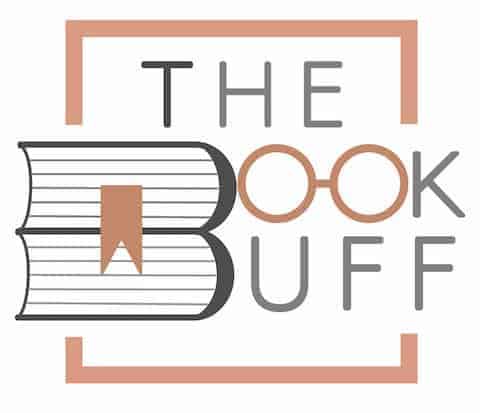
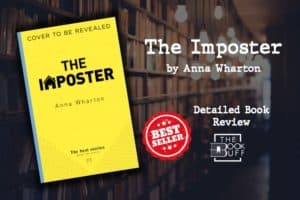
![How to Find Your Kindle Serial Number? [The EASY Way!]](https://thebookbuff.com/wp-content/uploads/2021/11/female-warehouse-worker-scanning-barcode-on-shippi-2021-09-02-07-22-45-utc-optimized-300x200.webp)

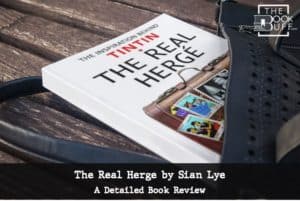
![Kindle Won’t Turn On? Here’s What to Do! [Full Guide]](https://thebookbuff.com/wp-content/uploads/2022/05/Kindle-Wont-Turn-On-300x200.webp)
![Kindle Paperwhite vs Oasis: Which is Better? [Full Guide!]](https://thebookbuff.com/wp-content/uploads/2023/08/Kindle-Paperwhite-vs-Oasis-300x201.jpg)