How to Exit a Book & Get Back to Home Screen on Kindle?
Disclosure: This post may contain affiliate links. – meaning I may get a commission if you decide to purchase through my links, at no additional cost to you.
Generally speaking, the Kindle reader is quite easy to use. Reading a book on a Kindle is usually quite intuitive. But, there is one thing that a new user usually struggles with when using a Kindle reader – How to Exit a Book on a Kindle!
To exit a book and get back to the home screen on Kindle, tap anywhere near the top of the screen. From the menu that appears on the top part of the screen, press the “back” arrow located on the top left. This will exit the book that you are reading and return to the home screen on Kindle.
Since Kindle e-readers don’t have a physical home button, it is quite annoying to not be able to exit the book especially as a first time reader.
Nevertheless, let me share the detailed steps involved with pictures to exit the book and return to the home screen on a Kindle.
So, let’s get started!
How to Return to the Home Screen While Reading a Book on Kindle?
When you first start using the Kindle, you will notice (not immediately) that there is no home icon on the Kindle! This is true irrespective of whether you are using the latest 10th generation of the Kindle Paperwhite, basic Kindle, or the more expensive Kindle Oasis.
Nevertheless, it is easy to exit a book on a Kindle if you know what you need to do. So, here are the steps that you need to follow to exit a book on a Kindle –
Step 1 – Tap Near the Top of the Screen
The first step is to simply click near the top part of the screen on your Kindle e-reader. Make sure that you don’t click near the center of the screen or right and left part as this will not show the menu on the top.
Step 2 – Click on the “Back” Arrow
Now, you will notice the menu appear on the top part of your screen. Here, you will see a few options.
You need to click on the “Home” option. In some cases, you will not see the “Home” text. Instead, you may only see the “Back” arrow. In that scenario, simply click on the back arrow.
And that’s it! You will now return to the home screen of your device!
How to Exit a Book in the Kindle App on Phone?
Exiting a book in the Kindle app on iPhone or Android can also be equally confusing at first. However, Kindle follows a similar method to exit a book that is open in the Kindle app to that of the Kindle e-reader.
Let’s take a look at the steps to exit a book you are reading on the Kindle app –
Step 1 – Tap at the Top of the Screen
Just as we did for the Kindle e-reader, tap anywhere near the top part of the screen when the book is open in the app. You will see a menu with several options that appear.
Step 2 – Tap on the Back Arrow
From the menu that appears on the top, click on the back arrow. This will allow you exit the book that you are reading in your Kindle app on your smartphone and return to the home screen.
Other Ways to Exit a Kindle Book
If, for some reason, you are unable to see the back arrow, or perhaps the menu on the top doesn’t appear on your Kindle e-reader, or maybe the “home” button is not responding to your gesture, there is another way you can exit the book.
You can restart your Kindle. This will usually also reset any bugs that may exist in the system.
When the Kindle restarts, it will automatically land at the home screen of your device. The Kindle doesn’t restart back to the book.
To restart your Kindle, simply press and hold the “power” key on your device (usually at the bottom of the device near the charging port) for about 30 seconds or until the screen flickers on your Kindle.
Alternatively, you can also tap near the top of the screen (just as we did in step 1 in the previous section). Then, click on the “Menu” option (3 vertical dots in the top right corner). Next, click on “Settings” from the dropdown that appears.
Now, from the settings page, once again, click on the “Menu” option, and this time tap the “Restart” option from the dropdown menu that appears.
This will restart your Kindle.

About the Author
Akansha is a former business journalist and a seasoned communications professional. She is the founder of TheBookBuff, an avid storyteller, and a lifelong biblophile! Check out her profile page to know more about Akansha.
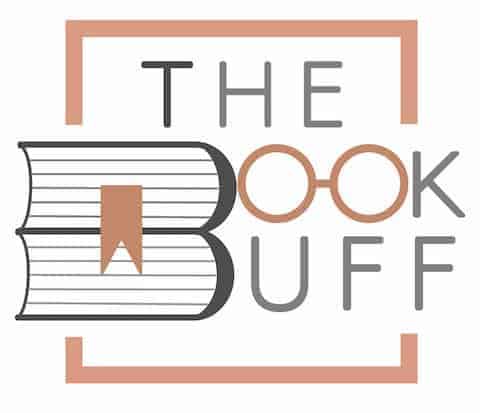

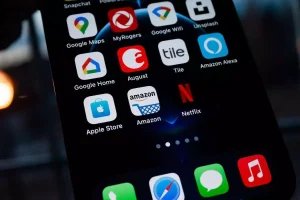
![What is Kindle Unlimited? [Complete Beginner’s Guide!]](https://thebookbuff.com/wp-content/uploads/2022/11/kindle-ged357f594_1920.jpeg-optimized-300x200.jpeg)
![Are All Books Free On Kindle Unlimited? [Complete Guide!]](https://thebookbuff.com/wp-content/uploads/2022/02/pexels-freestocksorg-12627-1-300x200.jpg)
![Kindle Orange Light Explained! [Troubleshooting Guide!]](https://thebookbuff.com/wp-content/uploads/2022/04/Orange-Light-on-Kindle-300x200.webp)
![How to Buy Books From Amazon? [The ULTIMATE Guide!]](https://thebookbuff.com/wp-content/uploads/2022/12/pinho-r_2MXjhQiQY-unsplash-300x200.jpeg)